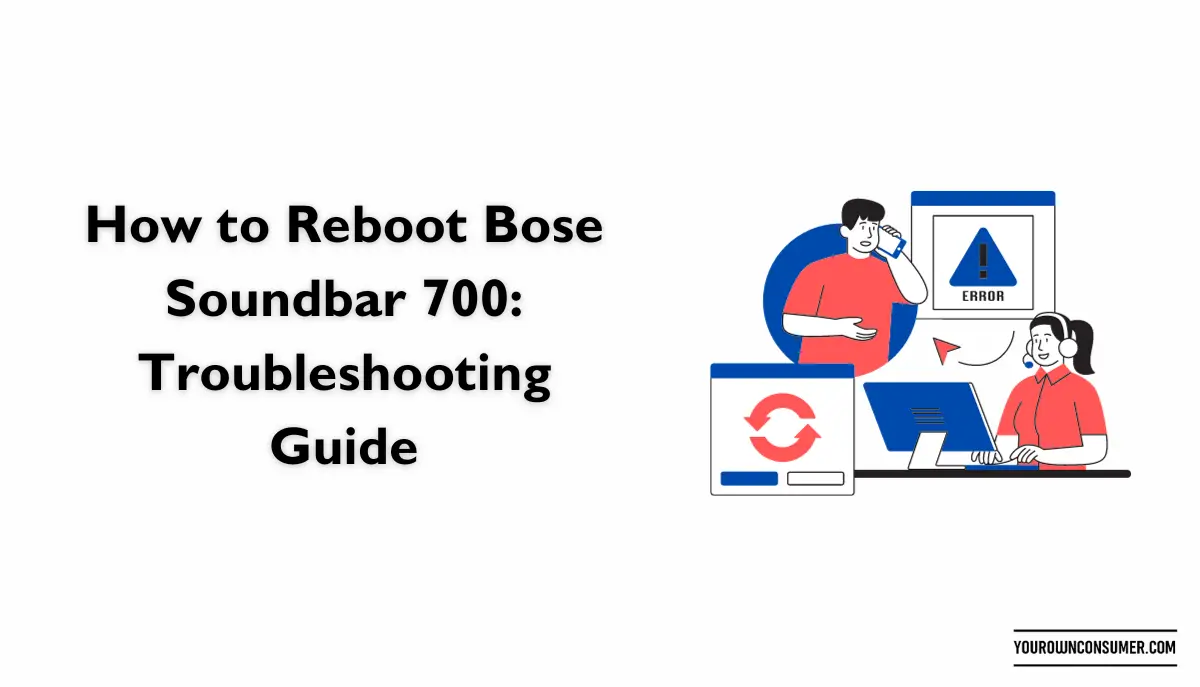Just like any other electronic device, your soundbar can encounter glitches or performance issues over time. A reboot can help resolve these problems and restore your soundbar to its optimal state. If you are wondering how to reboot Bose Soundbar 700, read along.
When Should You Reboot Your Bose Soundbar 700?
Wondering when it’s the right time to hit that reboot button? Here are some scenarios where a reboot might be beneficial:
Soundbar Freezes or Becomes Unresponsive
If your soundbar freezes or doesn’t respond to your commands, a reboot can help it start fresh.
Connectivity Issues
Facing difficulties connecting your soundbar to other devices via Bluetooth or Wi-Fi? A reboot can often fix these connectivity problems.
Software Updates
After installing a software update, a reboot is usually necessary to ensure the changes take effect smoothly.
How to Reboot Your Bose Soundbar 700
Now, let’s get into the nitty-gritty of rebooting your Bose Soundbar 700. Follow these steps carefully:
Step 1: Locate the Control Buttons
On your Bose Soundbar 700, you’ll find control buttons on the top panel. Look for the “Power” button; it’s the one you’ll need for the reboot.
Step 2: Press and Hold the Power Button
Press and hold the “Power” button for about ten seconds. You’ll notice the soundbar’s lights turning off and on during this process.
Step 3: Release the Power Button
After holding the “Power” button for ten seconds, release it. Your soundbar will turn off and then back on. This indicates that the reboot is complete.
Step 4: Wait for the Initialization
Give your Bose Soundbar 700 a moment to initialize and start-up. You’ll see the lights on the soundbar changing as it boots up.
Step 5: Test Your Soundbar
Once your soundbar has fully restarted, test it to ensure that the issues you were experiencing are resolved. Play some music or a video to check the sound quality and connectivity.
Common Issues and Solutions
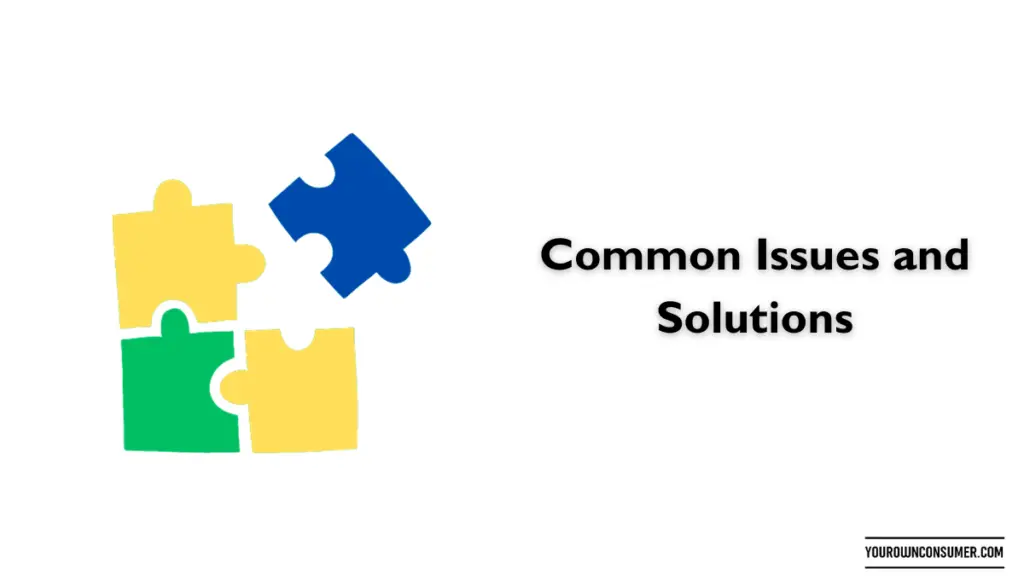
Sometimes, a simple reboot may not be enough to fix certain problems. Let’s explore some common issues and their solutions:
Soundbar Not Connecting to Wi-Fi or Bluetooth
If your soundbar is having trouble connecting to Wi-Fi or Bluetooth devices, try the following:
Solution: Reset Network Settings
Navigate to the soundbar’s settings menu and look for the option to reset network settings. This can often resolve connectivity issues.
Sound Quality Problems
If you’re experiencing issues with sound quality, such as distortion or low volume, try this:
Solution: Check Audio Settings
Access the audio settings on your soundbar and ensure they are configured correctly. You can also try adjusting the audio presets for better sound quality.
Remote Control Not Working
If your remote control is unresponsive, it can be frustrating. Here’s what you can do:
Solution: Replace Remote Batteries
First, check if the remote’s batteries are still functioning. If not, replace them with fresh batteries. If the problem persists, consider re-pairing the remote with your soundbar.
Frequently Asked Questions (FAQs)
Let’s address some frequently asked questions about rebooting the Bose Soundbar 700:
FAQ 1: Does rebooting erase my settings and preferences?
No, a reboot simply restarts the soundbar to resolve issues. It won’t erase your saved settings or preferences.
FAQ 2: How often should I reboot my soundbar?
You only need to reboot when you encounter issues. There’s no need for regular reboots as routine maintenance.
FAQ 3: What should I do if rebooting doesn’t fix the problem?
If rebooting doesn’t resolve the issue, consider checking for software updates or contacting Bose customer support for assistance.
FAQ 4: Can I reboot the soundbar using the Bose app?
No, the reboot process is manual and involves using the physical “Power” button on the soundbar.
FAQ 5: Will I lose my Bluetooth or Wi-Fi connections after rebooting?
No, your soundbar should retain its paired devices after a reboot. You won’t need to reconnect Bluetooth or Wi-Fi devices.
In conclusion, rebooting your Bose Soundbar 700 is a straightforward process that can help resolve various issues. Remember to follow the steps carefully and explore additional solutions if problems persist. With a little troubleshooting, you can enjoy the outstanding audio quality that Bose is known for.