Have you recently acquired the sleek and sophisticated Bose Soundbar 700 and are eager to unlock its full potential by integrating it with Alexa, the virtual assistant from Amazon? Well, you’re in the right place! In this comprehensive guide, we’ll walk you through the step-by-step process of how to activate Alexa on your Bose Soundbar 700. Whether you’re a tech-savvy individual or just someone looking to make life a bit more convenient, we’ve got you covered.
What You’ll Need
To begin, make sure you have the following items on hand:
- Bose Soundbar 700: Of course, you’ll need the soundbar itself. Ensure it’s properly set up and connected to your TV.
- Smartphone or Tablet: You’ll need a mobile device with the Bose Music app installed. This app is available for both iOS and Android devices.
- Amazon Alexa Account: If you don’t have one, you’ll need to create an Amazon account.
- Wi-Fi Connection: Your Bose Soundbar 700 and mobile device must be connected to the same Wi-Fi network.
Activating Alexa on Bose Soundbar 700
Now that you have everything ready, let’s get started with activating Alexa on your Bose Soundbar 700:
Step 1 – Open the Bose Music App
On your smartphone or tablet, open the Bose Music app. If you haven’t logged in, do so now.
Step 2 – Add Your Soundbar
- Tap on the “Add Product” button within the app.
- Select “Speakers” and then choose “Bose Soundbar 700” from the list of available Bose products.
Step 3 – Follow the On-Screen Instructions
- The app will guide you through the setup process. Follow the on-screen instructions carefully.
- When prompted, grant the app access to your location and microphone. This is essential for Alexa to work seamlessly.
Step 4 – Link Your Amazon Account
You’ll be asked to link your Amazon account to the Bose Music app. Sign in with your Amazon credentials.
Step 5 – Set Up Alexa
After linking your Amazon account, you’ll be directed to set up Alexa. Follow the prompts to enable the voice assistant.
Step 6 – Customizing Alexa
You can now customize Alexa’s settings, including language preferences and wake word (the word that activates Alexa). Choose a wake word that’s convenient for you, like “Alexa,” “Echo,” or “Computer.”
Using Alexa with Your Bose Soundbar 700
Congratulations! You’ve successfully activated Alexa on your Bose Soundbar 700. Now, let’s explore some of the ways you can make the most of this integration.
Voice Commands
With Alexa at your service, you can control various functions of your soundbar using voice commands. Simply say, “Alexa,” followed by your command. For example:
- “Alexa, play some relaxing music.”
- “Alexa, turn up the volume.”
- “Alexa, mute the soundbar.”
Smart Home Integration
One of the great things about Alexa is its compatibility with smart home devices. If you have smart lights, thermostats, or other smart gadgets, you can control them through your soundbar. Just ask Alexa to dim the lights or adjust the thermostat.
Music Streaming
Alexa can stream music from popular services like Amazon Music, Spotify, and Pandora. Just tell Alexa what you want to hear, and she’ll play it for you. You can also create playlists and control playback with voice commands.
Troubleshooting Tips
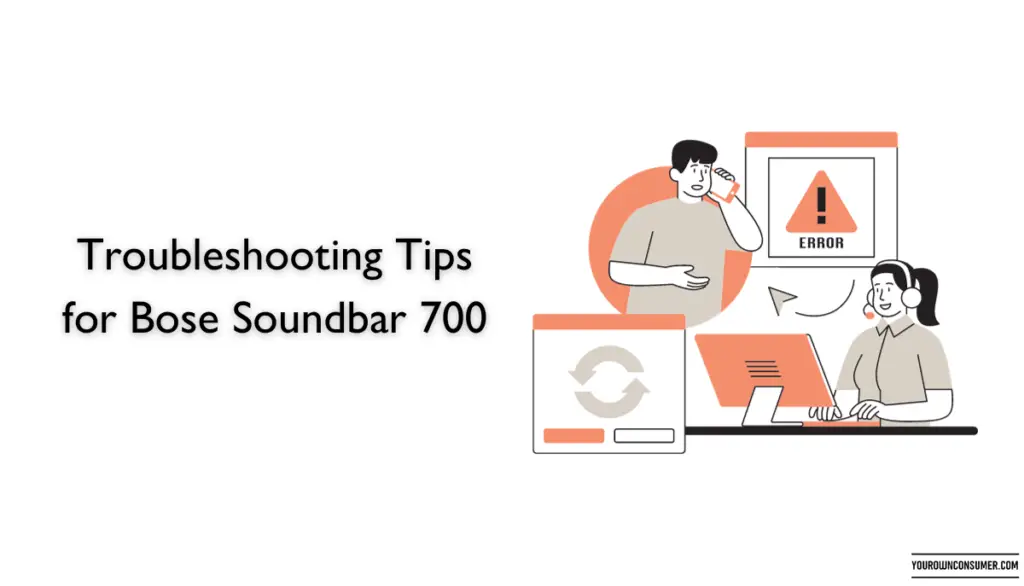
Sometimes, things may not go as smoothly as planned. Here are some troubleshooting tips if you encounter any issues:
Alexa Not Responding
- Check your Wi-Fi connection. Both your soundbar and mobile device must be connected to the same network.
- Ensure your soundbar’s firmware is up to date. You can check for updates in the Bose Music app.
- Reboot your soundbar by unplugging it for a few seconds and then plugging it back in.
Voice Recognition Problems
- Make sure you’re using the correct wake word (the word that activates Alexa).
- Check that the microphone on your soundbar is not obstructed by any objects.
Conclusion
In conclusion, activating Alexa on your Bose Soundbar 700 is a simple and rewarding process. With this integration, you can enjoy hands-free control of your soundbar and access a world of information and entertainment. Whether you want to listen to music, control your smart home devices, or simply get the latest weather forecast, Alexa is ready to assist you.
So, go ahead and make your entertainment experience even more enjoyable by activating Alexa on your Bose Soundbar 700. With just a few steps, you’ll have a powerful virtual assistant at your command.
FAQs
Q1: Can I change the wake word for Alexa on my Bose Soundbar 700?
Yes, you can customize the wake word for Alexa. During the setup process, you’ll have the option to choose from a list of available wake words. Pick the one that suits you best.
Q2: Can I use Alexa even if my TV isn’t connected to the soundbar?
Yes, you can use Alexa on your Bose Soundbar 700 even if your TV isn’t connected. However, certain TV-related commands may require a TV connection.
Q3: Do I need a separate Amazon Echo device to use Alexa with my soundbar?
No, you don’t need a separate Echo device. The Bose Soundbar 700 has Alexa built-in, so you can use it as your primary Alexa device.
Q4: Can I control the soundbar’s bass and treble settings with Alexa?
Yes, you can control the soundbar’s bass and treble settings using voice commands with Alexa. Just ask Alexa to adjust the bass or treble to your liking.
Q5: Is it possible to use multiple Amazon accounts with Alexa on the soundbar?
No, you can only link one Amazon account to the Bose Soundbar 700 for Alexa integration. If you need to switch accounts, you’ll have to unlink the current account and link a different one through the Bose Music app.




