So, you’ve just acquired the sleek and sophisticated Bose Soundbar 700 to elevate your audio experience, but wait a minute – you can’t connect to it? Don’t fret; technical glitches happen to the best of us. Let us look at the common reasons why you can’t connect to Bose Soundbar 700 and solutions to get your soundbar up and running!
Ensuring Proper Power Supply
Setting up the Bose Soundbar 700 is as exciting as unboxing a gift, but make sure you’re not missing a vital step – power! Is your soundbar plugged in? Sometimes the simplest solutions are the most elusive. Double-check the power cable and make sure it’s securely connected to both the soundbar and a functional power outlet. If you’re using a surge protector, confirm that it’s powered on as well.
Connecting to Wi-Fi
In today’s connected world, Wi-Fi is the lifeline of your devices. If you can’t connect to your Bose Soundbar 700, it might be a Wi-Fi issue. Ensure that your soundbar is within range of your Wi-Fi router and that the Wi-Fi network is functioning properly. Use your smartphone or computer to check if other devices can connect to the same network. If they can, then the issue might lie elsewhere.
Bluetooth Connectivity
Bluetooth provides a convenient way to connect your devices wirelessly, but sometimes it can be a bit finicky. Make sure Bluetooth is enabled on both your soundbar and the device you’re trying to connect from. If you’ve previously connected the soundbar to another device, it might still be paired to that device. Clear the existing pairings and initiate a fresh connection.
Updating Firmware and Software
Soundbar Firmware Update
Just like your smartphone, your Bose Soundbar 700 might need occasional updates to improve its performance and compatibility. Connect your soundbar to the internet and check for any available firmware updates. Bose often releases updates that address connectivity issues and enhance overall functionality. Keep your soundbar up to date for the best experience.
Bose Music App
The Bose Music app is your gateway to unlocking the full potential of your Soundbar 700. If you’re having trouble connecting, check if the app itself is updated to the latest version. Outdated apps can sometimes hinder connectivity. Additionally, ensure that the app has the necessary permissions to access your device’s features like Bluetooth and Wi-Fi.
Navigating Network Issues
Network Interference
Our modern homes are filled with devices competing for Wi-Fi bandwidth – from smartphones to smart refrigerators. This congestion can lead to network interference, affecting your soundbar’s connection. Consider moving other Wi-Fi devices away from the soundbar and router, and avoid physical barriers that might hinder signal strength.
Firewall and Security Settings
While firewalls and security settings are essential for protecting your devices, they can sometimes be overzealous and block legitimate connections. Check your router’s security settings to ensure that they aren’t preventing the soundbar from connecting. You might need to create exceptions or modify settings to allow the required connections.
Hardware and Connectivity Ports
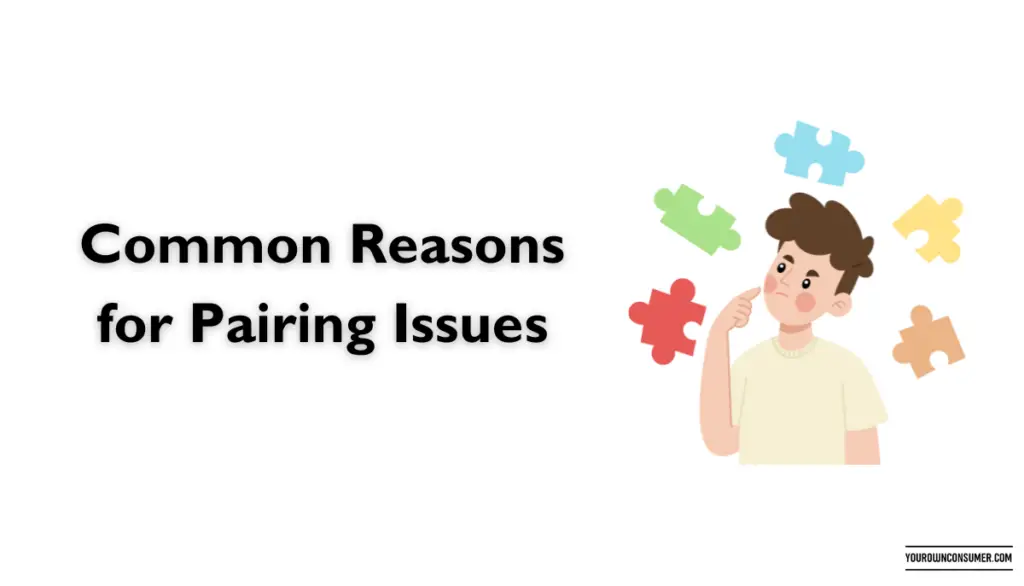
HDMI ARC/eARC Connection
The HDMI ARC (Audio Return Channel) or eARC (Enhanced Audio Return Channel) is a commonly used method to connect audio devices to your TV. If you’re encountering issues, ensure that you’ve connected the soundbar to the correct HDMI port on your TV and that both your TV and soundbar support ARC/eARC. Additionally, check if the HDMI cable itself is functional.
Optical Cable Connection
Another option for audio connectivity is the optical cable. Make sure you’ve inserted the optical cable securely into both the soundbar and your TV. Some TVs might require you to manually enable the optical audio output in their settings. Explore your TV’s settings to ensure the correct audio output is selected.
Reboot and Reset
Power Cycle
When all else fails, a good old power cycle can often work wonders. Turn off both your soundbar and TV, unplug them from the power source, and wait for a few minutes. Then, plug them back in and power them up. This simple action can clear temporary glitches and refresh your devices’ connections.
Factory Reset
If you’re still facing issues, a factory reset might be in order. Keep in mind that a factory reset will erase all your personalized settings, so it’s a last resort. Refer to your soundbar’s user manual for instructions on how to perform a factory reset. Afterward, go through the setup process again.
Conclusion
Congratulations! You’ve successfully navigated the maze of connectivity issues and emerged victorious. Remember, even the most advanced devices can hit a bump in the road, but armed with the right knowledge, you can troubleshoot and resolve almost anything. Whether it’s a simple power cable check, a firmware update, or a network adjustment, these solutions will have your Bose Soundbar 700 belting out your favorite tunes with crystal-clear sound.
FAQs (Frequently Asked Questions)
Q1: Why can’t I connect my Bose Soundbar 700 to my Wi-Fi network?
A1: Wi-Fi connectivity issues can stem from network range, interference, or incorrect password entry. Make sure your soundbar is within Wi-Fi range, and verify that you’re entering the correct Wi-Fi password.
Q2: My soundbar’s Bluetooth was working, but now it’s not. What should I do?
A2: Bluetooth connections can sometimes be fickle. Clear any existing pairings, toggle Bluetooth off and on again, and ensure your soundbar and device are discoverable.
Q3: Can I connect my soundbar to multiple devices simultaneously?
A3: Yes, you can connect multiple devices to your Bose Soundbar 700, but only one device can be actively playing audio at a time.
Q4: Is there a way to fix connectivity issues without losing my personalized settings?
A4: In most cases, yes. Simple troubleshooting steps like power cycling, checking cables, or updating firmware won’t affect your settings.
Q5: What’s the difference between HDMI ARC and eARC?
A5: HDMI eARC (Enhanced Audio Return Channel) offers higher bandwidth and supports advanced audio formats compared to HDMI ARC (Audio Return Channel). It’s a better choice if your devices support it.
Remember, technology can be a bit like a puzzle – sometimes, all it takes is a bit of patience and the right piece of advice to solve it.




