Are you ready to take your home entertainment to the next level? If you’ve got a Bose Soundbar 700 and you’re looking to create a truly immersive audio experience, connecting surround speakers is the way to go. In this guide, we’ll walk you through the step-by-step process of how to connect Bose surround speakers to your Soundbar 700. Whether you’re a tech wizard or a novice, we’ve got you covered. Let’s dive in!
Getting Started: What You’ll Need
Before we embark on this audio adventure, let’s make sure you have everything you need:
1. Bose Soundbar 700: Of course, you’ll need the Soundbar 700 itself. This sleek and powerful soundbar is the centerpiece of your home theater setup.
2. Bose Surround Speakers: These are the speakers that will create an immersive surround sound experience. You can use Bose Surround Speakers 700 or 300 for this setup.
3. Wi-Fi Network: Ensure your Wi-Fi network is up and running. This is essential for the initial setup.
4. Bose Music App: Download the Bose Music app on your smartphone or tablet. It’s available for both iOS and Android devices.
Step 1: Unbox and Prepare Your Surround Speakers
Before you can connect your Bose surround speakers, you need to unbox and prepare them. Here’s what to do:
Unboxing
- Carefully unbox your Bose Surround Speakers.
- Check that all the necessary components are included.
- Place the speakers where you want them in your room. Ideally, they should be behind or to the sides of your seating area for optimal surround sound.
Power Up
- Plug the speakers into a power source using the provided power cords.
- Turn on the speakers and make sure they are ready to pair.
Step 2: Connect via the Bose Music App
Now that your surround speakers are ready, it’s time to connect them to your Soundbar 700 using the Bose Music app.
Download the App
- If you haven’t already, download and install the Bose Music app on your smartphone or tablet.
Open the App and Sign In
- Open the app and sign in with your Bose account. If you don’t have one, you can create it within the app.
Add Your Soundbar
- Tap on the “Add a Product” option in the app.
- Select “Soundbar” and follow the on-screen instructions to add your Soundbar 700 to the app.
Add Your Surround Speakers
- Once your Soundbar is connected, tap “Add” to add additional components.
- Select “Speakers” and choose the type of surround speakers you have (700 or 300).
- Follow the on-screen instructions to pair the surround speakers with your Soundbar.
Step 3: Test Your Setup
With your surround speakers connected, it’s time to make sure everything is working as it should.
Sound Test
- Play some audio or a movie with surround sound to test the setup.
- Ensure that the sound is coming from the surround speakers as expected.
Adjust Settings
- Use the Bose Music app to fine-tune the audio settings to your liking. You can adjust the volume, bass, treble, and more.
Step 4: Enjoy Your Surround Sound
Congratulations! You’ve successfully connected your Bose surround speakers to your Soundbar 700. Now, sit back, relax, and enjoy the immersive audio experience that only Bose can deliver.
Tips for the Best Surround Sound Experience
- Experiment with speaker placement to find the sweet spot for optimal surround sound.
- Keep your Bose Music app handy for easy control and customization.
- Regularly check for firmware updates to ensure your Bose system is running smoothly.
Troubleshooting
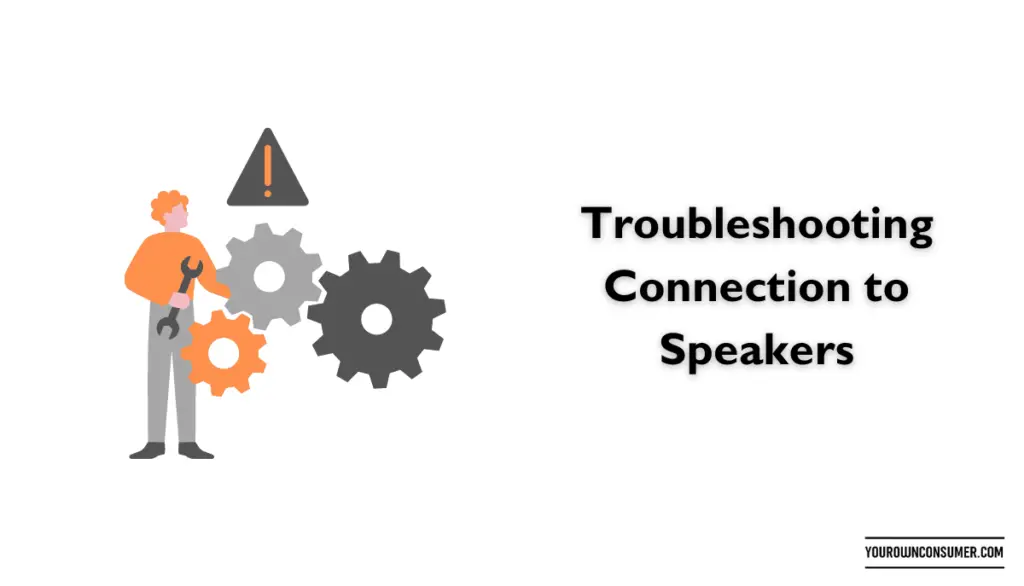
If you encounter any issues during the setup process, here are some common troubleshooting steps:
No Sound from Surround Speakers
- Ensure the surround speakers are properly connected to the Soundbar.
- Check that the speakers are powered on and paired in the Bose Music app.
Connection Drops
- Make sure your Wi-Fi network is stable.
- Check for interference from other devices that may affect the connection.
Soundbar Not Found in App
- Ensure your Soundbar is powered on and connected to the same Wi-Fi network as your mobile device.
- Restart the Bose Music app and try again.
Audio Quality Issues
- Adjust the audio settings in the Bose Music app to enhance the sound quality.
FAQs
Q1: Can I use Bose Surround Speakers 700 with other Bose soundbars?
A1: Yes, you can use Bose Surround Speakers 700 with other compatible Bose soundbars for a seamless audio experience.
Q2: Do I need professional installation for this setup?
A2: No, you can easily set up Bose surround speakers with your Soundbar 700 using the Bose Music app and our guide.
Q3: Can I connect wired surround speakers to the Soundbar 700?
A3: No, the Soundbar 700 is designed for wireless surround speaker connections.
Q4: How far should I place the surround speakers from my seating area?
A4: Ideally, place them behind or to the sides of your seating area, about 5-7 feet high for the best surround sound experience.
Q5: Can I use the surround speakers for music as well as movies?
A5: Absolutely! The surround speakers enhance both movie and music experiences, providing immersive sound for all your entertainment needs.
In summary, connecting Bose surround speakers to your Soundbar 700 is a straightforward process that can greatly enhance your home theater experience. With the right setup and placement, you’ll be immersed in high-quality surround sound for all your favorite movies and music. Enjoy the audio adventure!




