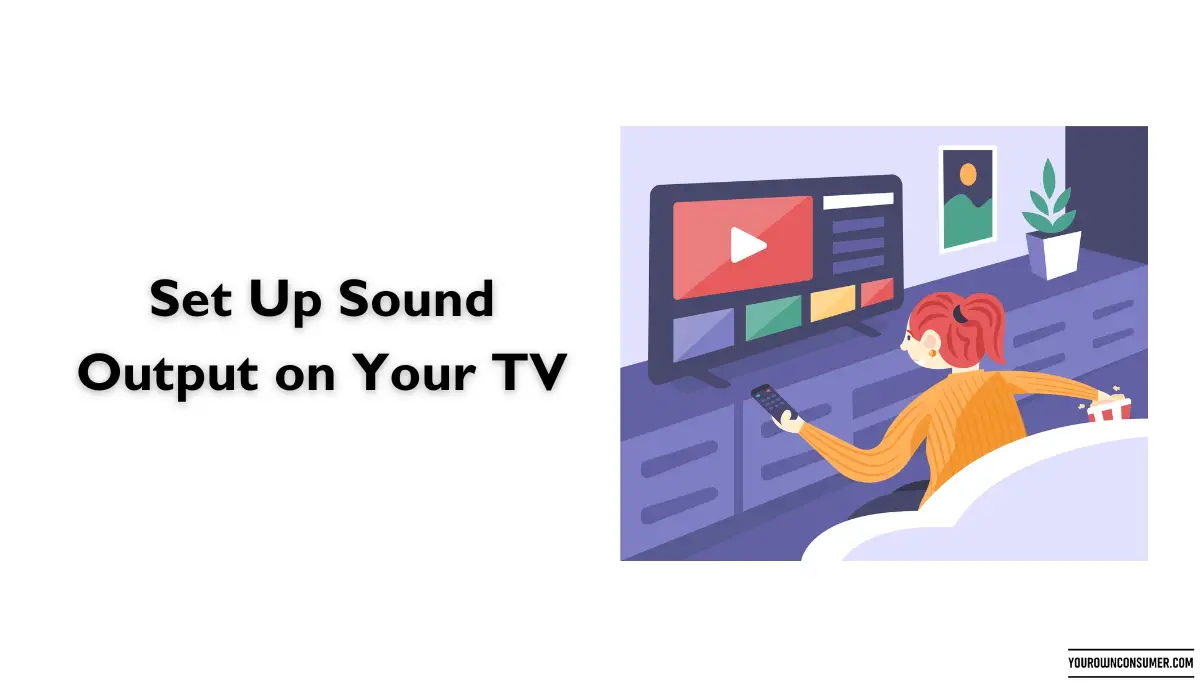If you’ve just invested in the cutting-edge Bose Soundbar 700 and are eager to elevate your home entertainment experience, you’re in the right place. Connecting this premium soundbar to your Samsung Smart TV is simpler than you might think. In this step-by-step guide, we’ll walk you through how to connect Bose Soundbar 700 to your Samsung Smart TV.
Unboxing and Preparation
Before we get started, ensure you have everything you need:
- Bose Soundbar 700
- Samsung Smart TV
- HDMI cable (with ARC support)
- TV remote control
- Power cables
Find the Right Spot
First, decide where you want to place your Bose Soundbar 700. It’s typically best to position it right under or above your TV for optimal sound projection. Make sure there are no obstructions between the soundbar and the TV.
Power Up Your Soundbar
Plug in your Bose Soundbar 700 and turn it on. You can do this using the soundbar’s remote control or the buttons on the top panel. Ensure it’s ready to be paired.
Enable CEC on Your TV
To enable seamless communication between your TV and soundbar, go to your Samsung Smart TV’s settings and activate Consumer Electronics Control (CEC) or Anynet+ (Samsung’s proprietary version). This allows your TV to control the soundbar through HDMI-ARC.
Connect via HDMI-ARC
- Locate the HDMI-ARC (Audio Return Channel) port on your TV and the HDMI-ARC port on your Bose Soundbar 700. They are usually labeled as such.
- Plug one end of the HDMI cable into the TV’s HDMI-ARC port and the other end into the soundbar’s HDMI-ARC port.
Set Up Sound Output on Your TV
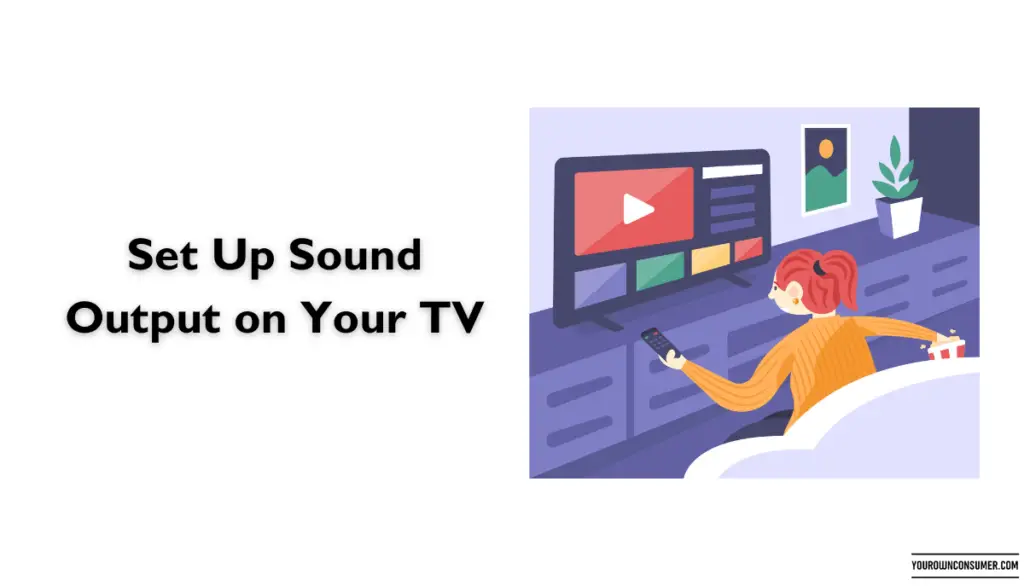
- Using your Samsung TV remote, navigate to the TV’s settings menu.
- Go to “Sound” or “Audio Output” settings.
- Select the HDMI-ARC (Bose Soundbar) as your audio output source.
Control Your Soundbar with Your TV Remote
The beauty of this setup is that you can control the volume and power of your Bose Soundbar 700 using your Samsung Smart TV remote. This integration simplifies your home entertainment experience.
Fine-Tune the Sound
To ensure an optimal audio experience, consider adjusting the sound settings on both your TV and soundbar. You can customize equalizer settings, sound modes, and more to match your preferences.
Bluetooth Connection (Optional)
If you want to stream music or audio from your smartphone or tablet to your Bose Soundbar 700, you can also connect via Bluetooth. Simply put the soundbar in pairing mode and select it from your device’s Bluetooth menu.
Update Firmware (If Needed)
It’s essential to keep both your TV and soundbar up-to-date with the latest firmware updates. This ensures compatibility and access to new features.
Troubleshooting Tips
Issue: No Sound
- Ensure the HDMI-ARC cable is securely connected.
- Double-check that CEC or Anynet+ is enabled on your TV.
- Verify that your TV is set to output sound via HDMI-ARC.
Issue: Remote Control Problems
- If your TV remote doesn’t control the soundbar, consult your TV’s user manual to troubleshoot CEC/Anynet+ settings.
- Ensure there are no physical obstructions between the remote and the soundbar.
Issue: Audio Sync Problems
- If you experience lip-sync issues (audio not matching video), explore your TV’s audio delay settings and adjust as needed.
- Updating both your TV and soundbar’s firmware can also help resolve sync problems.
Enjoy the Immersive Sound
With your Bose Soundbar 700 successfully connected to your Samsung Smart TV, you’re now ready to immerse yourself in a world of high-quality audio. Whether you’re watching your favorite movies, sports events, or simply streaming music, this setup promises an exceptional listening experience.
Conclusion
In today’s world of home entertainment, audio quality is paramount. By following these straightforward steps, you can effortlessly connect your Bose Soundbar 700 to your Samsung Smart TV, enhancing your viewing and listening pleasure. Say goodbye to mediocre sound and hello to a theater-like experience right in your living room.
FAQs (Frequently Asked Questions)
Q1. Can I connect my Bose Soundbar 700 to a non-Samsung TV?
Yes, you can connect your Bose Soundbar 700 to any TV with an HDMI-ARC port and CEC or equivalent control options. The setup process will be similar to what’s described here.
Q2. What if my TV doesn’t have an HDMI-ARC port?
If your TV lacks an HDMI-ARC port, you can use an HDMI-ARC to optical audio converter to establish the connection. Keep in mind that you might lose some functionality, such as controlling the soundbar with your TV remote.
Q3. Can I connect other devices, like a Blu-ray player, to the Bose Soundbar 700 as well?
Absolutely. The Bose Soundbar 700 typically comes with multiple HDMI inputs, allowing you to connect various devices like Blu-ray players, gaming consoles, and streaming devices for a comprehensive audio experience.
Q4. Is there a mobile app for controlling the Bose Soundbar 700?
Yes, Bose provides a mobile app called the Bose Music app, available for both Android and iOS devices. It offers additional control options and allows you to customize your soundbar settings.
Q5. How can I update the firmware on my Bose Soundbar 700?
To update the firmware on your Bose Soundbar 700, you can use the Bose Music app or visit the official Bose website. Detailed instructions are usually provided with the updates to guide you through the process.