The Bose 700 Soundbar is a fantastic addition to any home theater setup, but what happens when you need to connect it to a different Wi-Fi SSID (Service Set Identifier)? Fear not! These easy to follow steps on how to connect your Bose 700 Soundbar to a different WiFi SSID, will ensure that you never miss a beat when it comes to your entertainment.
Understanding the Basics
Before we dive into the step-by-step process, let’s get acquainted with the basics. The Wi-Fi SSID is essentially the name of your Wi-Fi network. It’s what you select when you’re searching for available networks on your devices. Connecting your Bose 700 Soundbar to a different SSID means linking it to a new Wi-Fi network, which could be in a different location or simply a different network within your home.
Preparing Your Bose 700 Soundbar
- Gather Your Essentials: To begin, ensure you have the essentials at hand. You’ll need your Bose 700 Soundbar, the Bose remote control, and a smartphone or tablet with the Bose Music app installed. Make sure the device with the app is connected to the Wi-Fi network you want to switch your soundbar to.
- Power On Your Soundbar: Turn on your Bose 700 Soundbar and ensure it’s in standby mode. You’ll know it’s ready when the light bar on the front of the soundbar turns solid white.
How to Connect Bose 700 Soundbar to a Different Wi-Fi SSID
Open the Bose Music App
Grab your smartphone or tablet and open the Bose Music app. If you haven’t set up your soundbar on the app yet, you’ll need to do that first.
Select Your Soundbar
Once the app is open, select your Bose 700 Soundbar from the list of available devices. It should appear as long as your device is connected to the same Wi-Fi network as your soundbar.
Access the Settings
Tap on the settings icon. It usually looks like a gear or cogwheel and is typically located in the top right corner of the app.
Choose “Network”
From the settings menu, select “Network.” This is where you’ll manage your Wi-Fi connections.
Select “Change Network”
You’ll see an option to change the network your soundbar is connected to. Tap on this option to begin the process.
Follow the Prompts
The app will guide you through the process of connecting your soundbar to a different Wi-Fi SSID. It will prompt you to select the new Wi-Fi network and enter the password if required.
Wait for Connection
After entering the necessary information, wait for a few moments as your Bose 700 Soundbar establishes a connection with the new Wi-Fi SSID. The light bar on the front of the soundbar will indicate the progress.
Once the connection is successful, you’ll receive a confirmation message on the app. Your Bose 700 Soundbar is now connected to a different Wi-Fi SSID.
Troubleshooting Tips
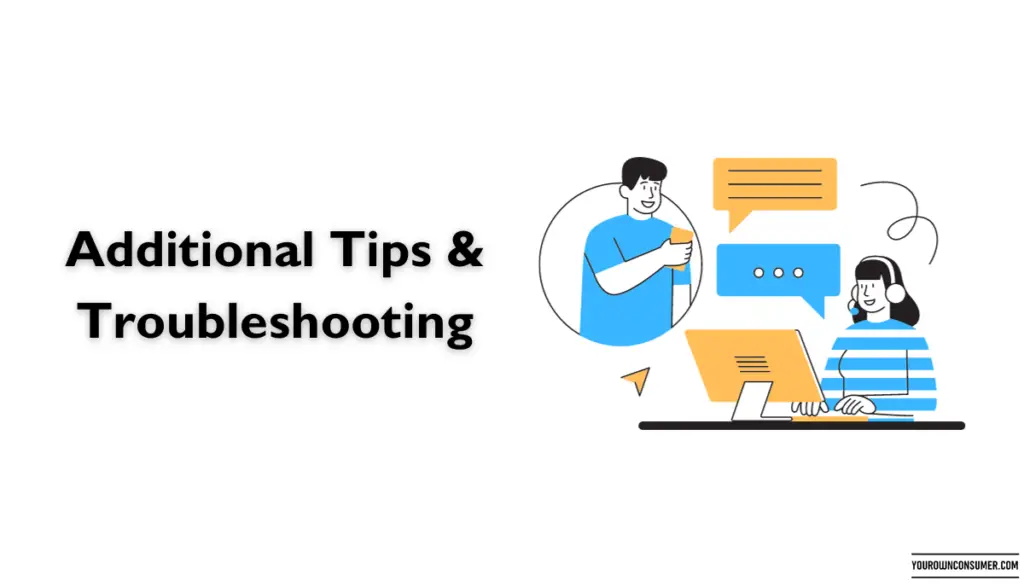
Sometimes, things don’t go as smoothly as planned. If you encounter any issues during the process, here are some troubleshooting tips to consider:
Check Your Wi-Fi Signal
Ensure that the new Wi-Fi network you’re trying to connect to has a strong and stable signal. Weak signals can cause connection problems.
Double-Check Credentials
Verify that you’ve entered the correct Wi-Fi network name and password. Typos happen, and they can prevent a successful connection.
Reboot Your Soundbar
If all else fails, try rebooting your Bose 700 Soundbar and repeat the steps. Sometimes, a simple restart can resolve connectivity issues.
Conclusion
In a world where technology seamlessly integrates into our daily lives, connecting your Bose 700 Soundbar to a different WiFi SSID should be a breeze. With the Bose Music app and a few simple steps, you can enjoy your favorite audio in no time. Whether you’re relocating your soundbar within your home or taking it to a friend’s house, now you know how to connect the Bose 700 soundbar to a different WiFi SSID to keep the music playing.
FAQs
1. Can I connect my Bose 700 Soundbar to any Wi-Fi network?
Yes, you can connect your Bose 700 Soundbar to any Wi-Fi network, as long as you have the network name and password.
2. Do I need a smartphone to connect my soundbar to a different Wi-Fi SSID?
Yes, you’ll need a smartphone or tablet with the Bose Music app installed to manage the Wi-Fi settings for your Bose 700 Soundbar.
3. Can I connect my soundbar to a public Wi-Fi network?
It’s not recommended to connect your soundbar to public Wi-Fi networks, as they may have security and bandwidth limitations.
4. What should I do if my soundbar fails to connect to a new Wi-Fi network?
If your soundbar encounters issues, first check the Wi-Fi signal, ensure you’ve entered the correct credentials, and consider rebooting the soundbar. If the problem persists, contact Bose customer support.
5. Can I connect multiple devices to my Bose 700 Soundbar?
Yes, you can connect multiple devices to your Bose 700 Soundbar through Wi-Fi and Bluetooth, allowing you to switch between them seamlessly for your entertainment needs.




