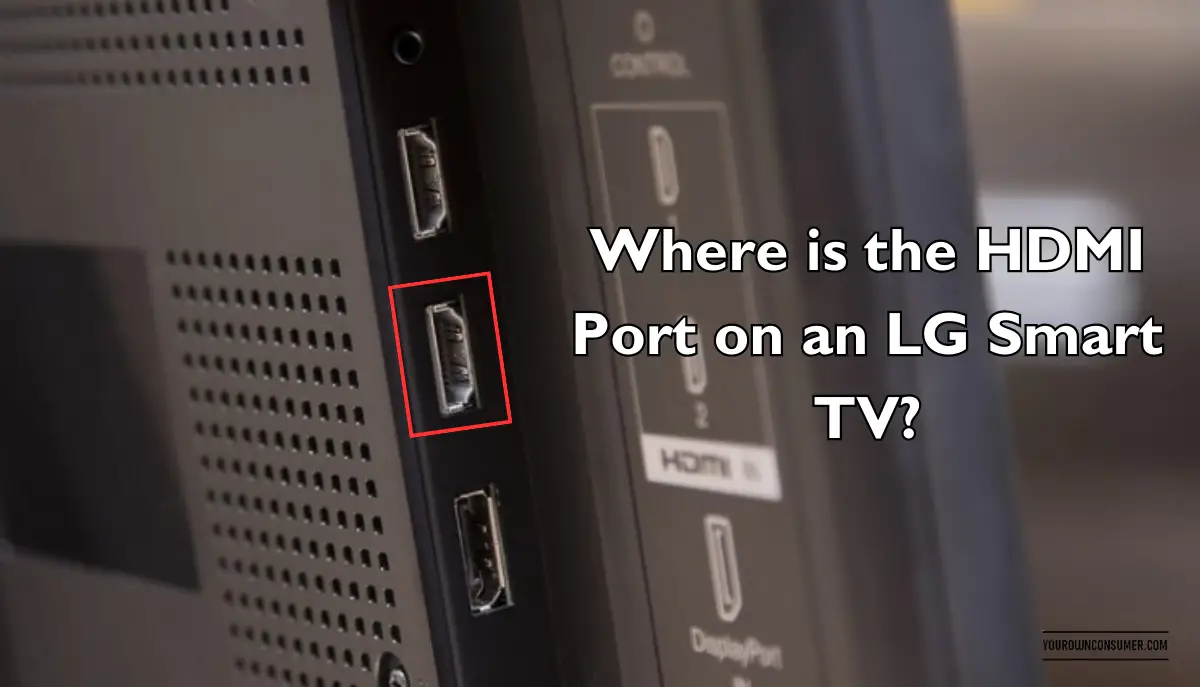You’ve just bought a sleek and shiny LG Smart TV, and you’re all set to dive into a world of entertainment. But hold on a second! Before you start streaming your favorite shows and movies, you need to answer a crucial question: Where is the HDMI port on your LG Smart TV? Well, worry not, because we’ve got you covered with all the info you need to find the HDMI port and connect to it.
What is The HDMI Port?
The HDMI (High-Definition Multimedia Interface) port is like the magic portal that bridges your TV to external devices. It allows you to connect things like gaming consoles, Blu-ray players, soundbars, and streaming devices to your TV for a top-notch audio and video experience.
No more getting frustrated fumbling through the TV to find the HDMI port; we’ll guide you straight to the treasure chest, aka your HDMI port.

Where to Look: Back Panel or Side Panel?
- Back Panel Location: In most cases, the HDMI ports on LG Smart TVs can be found on the rear panel. They’re usually lined up horizontally or vertically, ready to accept your HDMI cables with open arms.
- Side Panel Surprise: But wait, there’s more! Some LG Smart TVs like to keep things interesting by having HDMI ports on the side panel. These side-mounted ports are super convenient for quick connections.
Manuals are Your Friends
Don’t underestimate the power of your TV’s user manual. It’s like the treasure map that tells you exactly where “X” marks the spot – in this case, the HDMI port.
Shed Some Light on the Situation
If the HDMI port is getting hard to find, grab a flashlight. Sometimes, these ports are a bit recessed, and a little extra light can reveal their location.
Labels Tell All
Look for labels! HDMI ports are usually labeled as “HDMI” and come with a number like HDMI 1, HDMI 2, and so on. These labels are like road signs, guiding you to the right path for your specific devices.
Connecting Your Devices
Now that you’ve uncovered the treasure, it’s time to start connecting your devices and unlocking the full potential of your LG Smart TV.
Gathering the Essentials
First things first, gather your HDMI cables. Make sure they’re of decent quality and long enough to reach your devices without any awkward stretching.
Power Down
Before you start plugging and playing, turn off your LG Smart TV. It’s a safety precaution to avoid any unexpected electrical surprises.
Cable Connection 101
Plug one end of your HDMI cable into the HDMI port on your TV and the other end into the HDMI port on your external device. It’s like connecting two puzzle pieces – a snug fit is what you’re aiming for.
Power Up
Now, switch on both your TV and the external device you’re connecting. Your LG Smart TV has a keen sense, and it should automatically detect the new arrival.
Navigating to HDMI
Use your TV remote to navigate to the HDMI input where you’ve plugged in your device. This usually involves pressing the “Input” or “Source” button on your remote. Think of it as choosing your TV’s outfit for the day.
Enjoy the Show
With everything set up, you’re ready to enjoy your content in glorious high definition. It’s like stepping into a whole new world of crisp images and immersive sound.
Troubleshooting Time
But what if things don’t go as planned? No worries, we’ve got your back.
The Dreaded “No Signal” Message
If your TV displays a “No Signal” message, it’s time for some detective work. Check your cable connections and ensure you’ve selected the correct HDMI input on your TV.
Quality Quandaries
Are you facing issues with picture or sound quality? It might be your HDMI cable. Make sure you’re using a good-quality one, and double-check your device settings for the best resolution and sound quality.
Audio or Video Missing?
Sometimes, you might get audio but no video (or vice versa). It’s a bit like having a sandwich with just bread. Try a different HDMI cable, and check your device’s compatibility with your TV.
When HDMI Ports Go Rogue
If none of your HDMI ports seem to be working, it could be a hardware issue. Don’t sweat it; just reach out to LG customer support or a pro technician for assistance.
Wrapping It Up
So there you have it, the HDMI port on your LG Smart TV demystified. It’s the gateway to a world of entertainment, and now you know exactly where to find it. Whether it’s movie night, gaming time, or streaming marathons, your LG Smart TV is ready to deliver.
FAQs (Frequently Asked Questions)
Q1: Are all HDMI ports on my LG Smart TV the same?
A1: Not necessarily. Different HDMI ports may support different features, like ARC (Audio Return Channel) or higher resolutions. Check your TV’s manual to understand each port’s capabilities.
Q2: Can I use an HDMI splitter to connect multiple devices to one HDMI port?
A2: Yes, you can! HDMI splitters allow you to connect multiple devices to a single HDMI port. Just keep in mind that signal quality may vary, especially if multiple devices are running simultaneously.
Q3: Do I need to buy expensive HDMI cables for the best quality?
A3: Not really. While high-quality HDMI cables can offer a better signal, standard cables should work just fine for most home entertainment setups.
Q4: How do I switch between HDMI inputs on my LG Smart TV?
A4: Use your TV remote and look for a button labeled “Input” or “Source.” Press it to cycle through the available HDMI inputs.
Q5: What if my HDMI port is physically damaged or not working?
A5: If your HDMI port is acting up, it’s time to call in the experts. Reach out to LG customer support or a professional technician for repair or replacement.