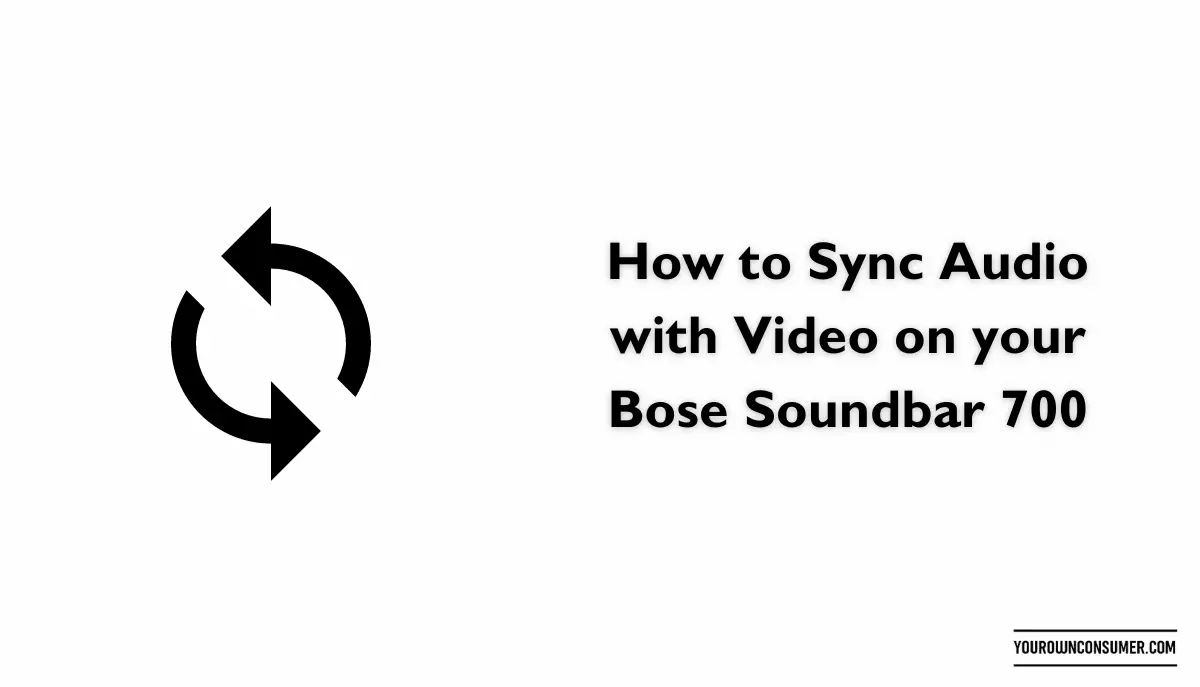Are you tired of that frustrating lag between what you see on your TV screen and what you hear from your Bose Soundbar 700? Don’t worry; you’re not alone. Audio-video sync issues can be a real buzzkill when you’re trying to immerse yourself in your favorite movies or shows. Fortunately, there’s a solution, and it’s not as complicated as you might think. In this guide, we’ll show you how to sync audio with video on your Bose Soundbar 700 like a pro.
Understanding the Audio-Video Sync Problem
Before we dive into the solution, let’s first understand the problem. Audio-video sync, or lip sync, issues occur when the audio you hear is out of sync with the video you’re watching. This can result in a mismatch between what you see and what you hear, making your viewing experience less enjoyable. It’s like watching a poorly dubbed foreign film, only worse because it’s happening on your prized Bose Soundbar 700.
Why Does It Happen?
Audio-video sync problems can happen for various reasons. Some common culprits include:
1. HDMI Cable Issues
- Using a faulty HDMI cable can disrupt the audio-video sync.
2. Processing Delays
- Sometimes, the audio and video signals go through different processing paths, causing a delay.
3. TV Settings
- Incorrect TV settings, like audio delay settings, can also lead to sync problems.
Solving the Audio-Video Sync Problem on Bose Soundbar 700
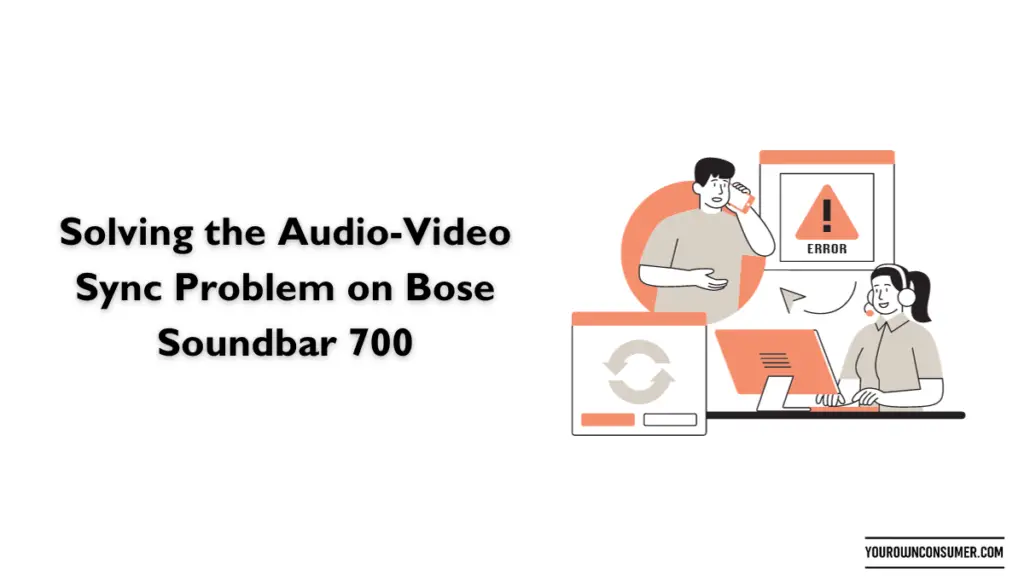
Now that we’ve identified the root causes, let’s get to the good stuff – fixing the sync problem on your Bose Soundbar 700.
1. Check Your HDMI Cable
The first step is to ensure that you’re using a high-quality HDMI cable. Replace any old or damaged cables. High-speed HDMI cables are ideal for transmitting both audio and video signals without delays.
2. Update Firmware
Outdated firmware can sometimes lead to sync issues. Check for firmware updates for your Bose Soundbar 700 and install them. Manufacturers often release updates to improve performance and fix bugs.
3. Adjust TV Settings
Access your TV’s settings menu and look for options related to audio delay or synchronization. Depending on your TV model, this setting may have different names. Experiment with different settings until you find the one that syncs your audio and video perfectly.
4. Use Bose SoundTouch App
Bose provides a dedicated app called SoundTouch that allows you to control your Soundbar 700. Check if there are any audio delay settings within the app that you can adjust to match your preferences.
5. Perform a Factory Reset
If all else fails, you can perform a factory reset on your Bose Soundbar 700. This will revert it to its default settings, which might resolve any underlying issues causing the sync problem. Remember to back up your settings and preferences before doing this.
6. Contact Bose Customer Support
If you’ve tried all the above steps and still can’t sync your audio and video, it’s time to reach out to Bose’s customer support. They have a team of experts who can guide you through more advanced troubleshooting or advise on potential hardware issues.
Pro Tips for Perfect Sync
Achieving perfect audio-video sync is an art. Here are some additional tips to ensure your viewing experience is top-notch:
1. Calibrate Your System
Consider professional calibration for your Bose Soundbar 700 and TV. This ensures that every element of your home theater setup is optimized for the best performance.
2. Use Direct Connections
Whenever possible, connect your video source (like a Blu-ray player or gaming console) directly to your TV and use the TV’s audio output to connect to the Soundbar. This can minimize potential sync issues.
3. Keep Software Updated
Regularly update not just your Soundbar’s firmware but also your TV and any connected devices. Compatibility and performance improvements can help maintain perfect sync.
4. Test Different Content
Sync issues may vary depending on the content you’re watching. Test with different movies, shows, or streaming services to see if the problem persists universally or with specific sources.
5. Invest in a Universal Remote
A universal remote can simplify control over your entire home theater system, making it easier to fine-tune settings for perfect audio-video sync.
Conclusion
Say goodbye to the annoyance of audio-video sync issues on your Bose Soundbar 700. By following the steps outlined in this guide and considering the pro tips, you can enjoy a seamless and immersive viewing experience. Remember, it’s all about ensuring that what you see matches precisely with what you hear.
FAQs
Q1: What is audio-video sync, and why does it matter?
Audio-video sync refers to the alignment of the audio and video components of a multimedia presentation. It matters because when they are out of sync, it can be highly distracting and negatively impact your viewing or listening experience.
Q2: Can using a low-quality HDMI cable cause audio-video sync issues?
Yes, using a low-quality or damaged HDMI cable can disrupt the transmission of audio and video signals, leading to sync problems.
Q3: Are audio-video sync issues exclusive to the Bose Soundbar 700?
No, audio-video sync issues can occur with any audio and video equipment. The solutions mentioned in this guide can be applied to various setups, not just Bose Soundbar 700.
Q4: Why should I consider professional calibration for my home theater system?
Professional calibration ensures that your audio and video components are optimized for the best possible performance, including perfect audio-video sync.
Q5: How often should I update the firmware on my Bose Soundbar 700?
It’s a good practice to check for firmware updates regularly, as manufacturers release updates to improve performance and fix bugs. Check at least once every few months or as advised by Bose.