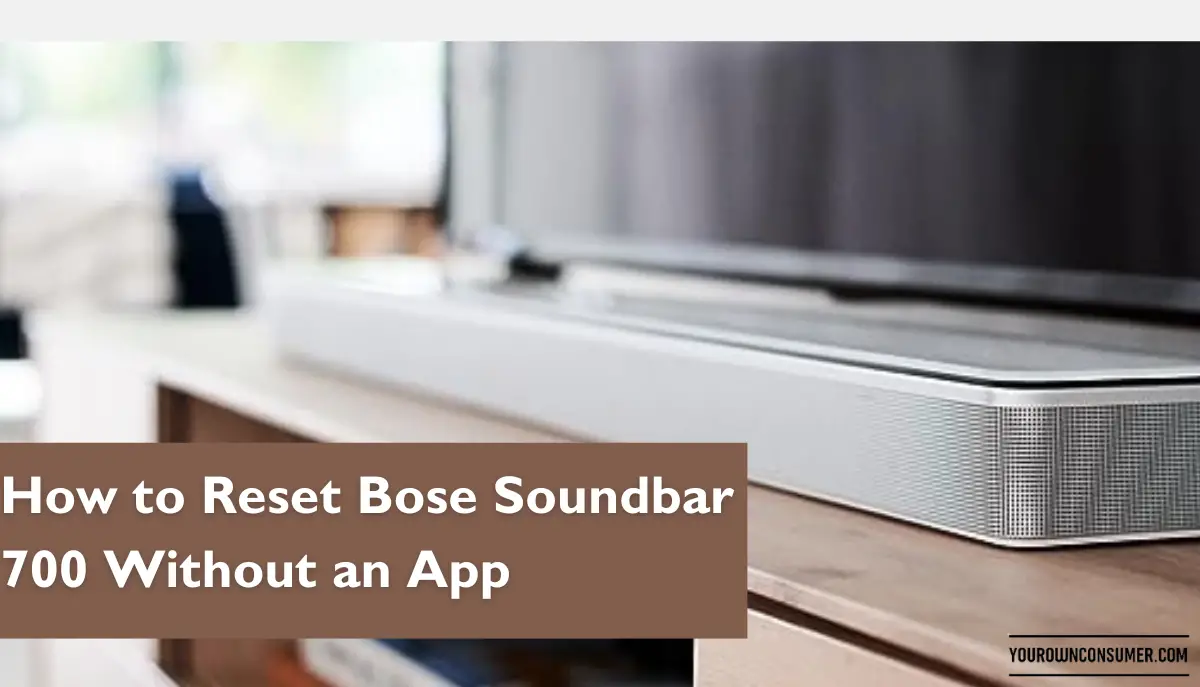Are you stuck with a Bose Soundbar 700 and no app to reset it? Don’t worry; we’ve got you covered. Whether you’ve misplaced your app or simply prefer not to use it, resetting your Bose Soundbar 700 without the app is entirely possible. In this guide, we’ll walk you through how to reset your Bose Soundbar 700 without an app and get it back to its factory settings, so you can enjoy your audio experience hassle-free.
Why Resetting Your Bose Soundbar 700 is Necessary
Before we dive into the process, let’s understand why you might need to reset your Bose Soundbar 700 without using the app. There are several situations where this becomes essential:
1. App Malfunction
If your Bose Soundbar 700 app isn’t working correctly or has crashed, you won’t be able to use it for a reset. In such cases, a manual reset is your savior.
2. Lost or Unavailable Smartphone
Sometimes, you may not have access to the smartphone with the app installed, or it might be lost. A manual reset ensures you can still manage your soundbar.
3. Quick Troubleshooting
For some, manually resetting the soundbar might be faster and more convenient than navigating through an app. It’s a useful skill to have in your arsenal.
Now that we’ve established the need, let’s get into the nitty-gritty of resetting your Bose Soundbar 700 without an app.
Resetting Bose Soundbar 700 Without an App

Resetting your Bose Soundbar 700 without an app isn’t rocket science, but it does require careful attention to detail. Here’s a step-by-step guide:
Step 1: Turn Off the Soundbar
First, ensure your Bose Soundbar 700 is powered off. If it’s already on, use the remote control or the touch buttons on the soundbar to turn it off.
Step 2: Unplug the Soundbar
Next, unplug the soundbar from the power source. This step is crucial to ensure a complete reset.
Step 3: Wait for 30 Seconds
Give it some time. Allow the soundbar to sit unplugged for at least 30 seconds. This pause is essential to ensure all residual power is drained from the system.
Step 4: Plug It Back In
After the waiting period, plug your Bose Soundbar 700 back into the power source. Make sure it’s securely connected.
Step 5: Turn It On
Now, power on your soundbar again using the remote control or touch buttons.
Step 6: Reset to Factory Settings
Once it’s powered on, press and hold the “Power” button and the “Skip Back” button on the remote control simultaneously. Hold them for about 10 seconds until the soundbar’s lights flash amber.
Step 7: Confirmation
The flashing amber lights are an indication that your Bose Soundbar 700 is resetting itself. Once the lights stop flashing and the soundbar restarts, the reset is complete.
Frequently Asked Questions (FAQs)
1. Will resetting my Bose Soundbar 700 erase all my settings and preferences?
Yes, resetting your soundbar to factory settings will erase all customizations and settings you’ve made. It essentially returns the soundbar to its original out-of-the-box state.
2. Do I need any special tools to reset my Bose Soundbar 700 without the app?
No, you don’t need any special tools. All you require is your Bose Soundbar 700 remote control and access to the power source.
3. How often should I reset my soundbar?
Resetting your soundbar should be a rare occurrence. It’s typically done to troubleshoot issues. If you find yourself needing to reset it frequently, it might be time to contact Bose customer support.
4. Can I reset my soundbar using the app if I have it?
Yes, if your app is functioning correctly, you can reset your soundbar through the app. It’s a convenient alternative to the manual method.
5. What do I do if the manual reset doesn’t solve my soundbar’s issues?
If a manual reset doesn’t resolve your soundbar’s problems, it’s advisable to reach out to Bose customer support or visit an authorized service center for further assistance.
In conclusion, resetting your Bose Soundbar 700 without an app is a straightforward process that can come in handy when the need arises. By following these steps, you can quickly return your soundbar to its factory settings, ensuring a smooth and hassle-free audio experience. If you have any more questions or encounter difficulties, don’t hesitate to seek assistance from Bose’s customer support. Enjoy your pristine audio once again!