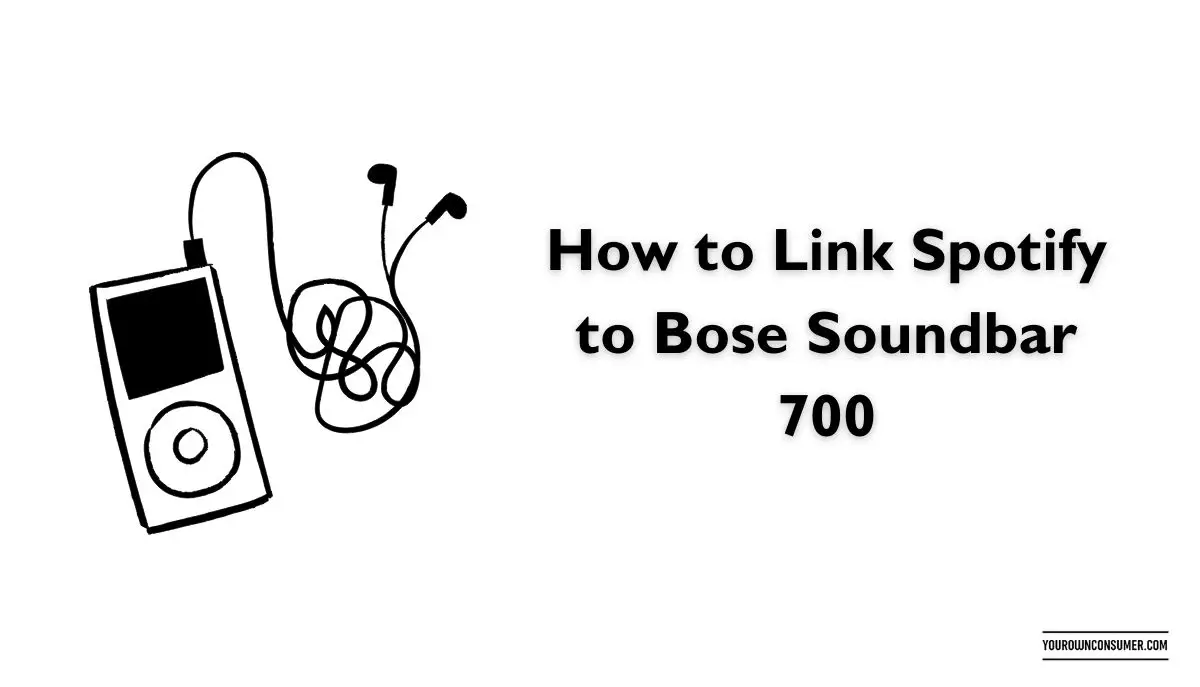If you’re the proud owner of a Bose Soundbar 700 and a Spotify enthusiast, you’re in for a treat! Linking Spotify to your Bose Soundbar 700 can transform your listening experience. Say goodbye to the hassle of multiple devices and cords, and hello to an effortless musical journey. Let us find out how to link Spotify to your Bose Soundbar 700 in a few easy steps.
What You’ll Need
Before we begin, let’s ensure you have everything required for this harmonious connection:
1. Bose Soundbar 700: Make sure your soundbar is set up and ready to go.
2. Spotify Account: You’ll need an active Spotify account.
3. Smartphone or Tablet: Ensure your smartphone or tablet is connected to the same Wi-Fi network as your Bose Soundbar.
4. Bose Music App: Download and install the Bose Music app on your device.
Steps to Link Spotify to Bose Soundbar 700
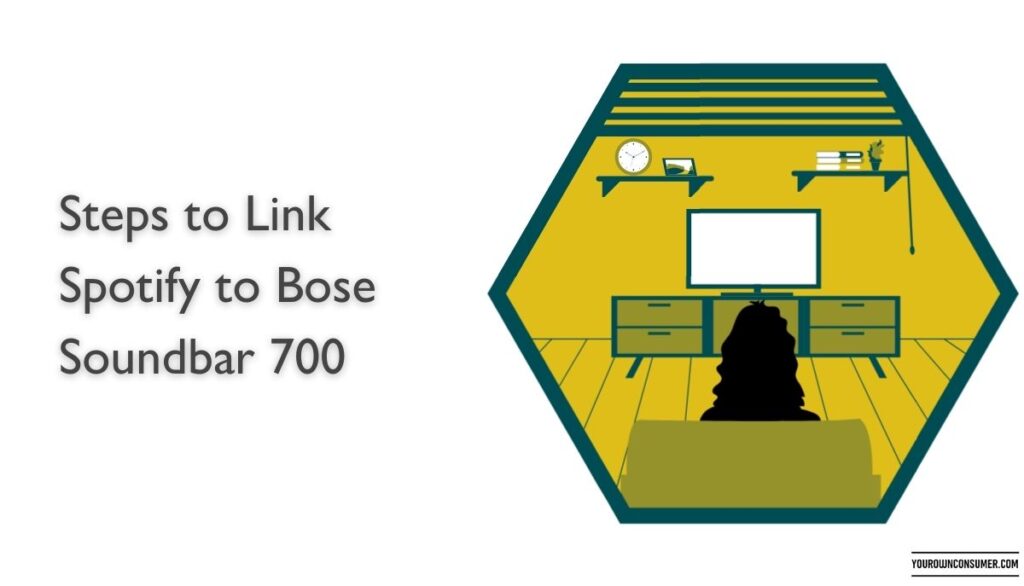
With these essentials in place, you’re all set to sync your Spotify and Bose Soundbar 700.
Step 1: Power Up
Start by turning on your Bose Soundbar 700 and ensuring it’s connected to your Wi-Fi network. This is crucial for seamless integration.
Step 2: Download the Bose Music App
If you haven’t already, head to your device’s app store and download the Bose Music app. Once it’s installed, open it up and follow the on-screen instructions to set it up.
Step 3: Access Spotify
Now, let’s get Spotify in the mix. Open the Bose Music app and navigate to the ‘Music’ section. You should see a list of compatible music services, including Spotify. Tap on Spotify to select it.
Step 4: Link Your Spotify Account
To link your Spotify account, you’ll need to log in with your Spotify credentials. Once you’ve done that, you’ll be prompted to give the Bose Music app permission to access your Spotify account. Click ‘Agree’ to proceed.
Step 5: Enjoy Your Tunes
Congratulations! Your Spotify account is now linked to your Bose Soundbar 700. You can start playing music from your Spotify library right through your soundbar. It’s that simple!
Troubleshooting Tips
Sometimes, even with the best intentions, technology can be a bit finicky. Here are some troubleshooting tips if you encounter any issues:
1. Check Your Wi-Fi: Ensure both your smartphone/tablet and Bose Soundbar are on the same Wi-Fi network.
2. App Updates: Make sure your Bose Music app and Spotify app are up to date.
3. Reboot: Try turning off and on both your soundbar and the device running the Bose Music app.
4. Contact Support: If all else fails, don’t hesitate to reach out to Bose customer support for assistance.
FAQs (Frequently Asked Questions)
Q1: Can I use the Bose Soundbar 700 without the Bose Music app?
A1: Yes, you can use the soundbar without the app, but you won’t be able to access the full range of features and services, including Spotify integration.
Q2: Can I link multiple Spotify accounts to the Bose Soundbar 700?
A2: No, you can only link one Spotify account at a time.
Q3: Do I need a premium Spotify account for this to work?
A3: No, a free Spotify account will work just fine.
Q4: Can I control Spotify playback through voice commands with my Bose Soundbar 700?
A4: Yes, if your soundbar has voice control capabilities, you can use voice commands to control Spotify.
Q5: Does this process work for other Bose soundbars as well?
A5: Yes, the process is similar for other Bose soundbars that support Spotify integration.
In conclusion, linking Spotify to your Bose Soundbar 700 is a straightforward process that can significantly enhance your audio experience. With just a few simple steps, you’ll have access to your favorite music right through your soundbar. Enjoy the seamless harmony of technology and music!