Are you ready to elevate your home entertainment experience to new heights? Combining a Bose Soundbar 700 and a Sony TV promises to deliver exceptional audio and stunning visuals. But, you must be wondering how to connect Bose Soundbar 700 to Sony TV seamlessly. In this guide, I’ll walk you through the process step by step, making it as easy as enjoying your favorite movie on a lazy Sunday afternoon.
Getting Started: What You’ll Need
Before we dive into the nitty-gritty of connecting your Bose Soundbar 700 to your Sony TV, let’s ensure you have everything you need:
1. Bose Soundbar 700: This sleek and powerful soundbar will be your auditory delight.
2. Sony TV: Make sure your Sony TV is set up and functioning correctly.
3. HDMI Cable: A high-quality HDMI cable is crucial for transmitting audio and video signals between your devices.
4. Remote Controls: Keep both your Bose Soundbar 700 remote and Sony TV remote handy.
5. Power Sources: Ensure both devices are plugged into power sources.
Step 1: Locate the HDMI ARC Port
Now that you have all your essentials ready, let’s start by identifying the HDMI ARC (Audio Return Channel) port on your Sony TV. This special HDMI port is designed to carry both audio and video signals.
Step 2: Connect the HDMI Cable
Take your HDMI cable and plug one end into the HDMI ARC port on your Sony TV. Make sure it’s securely connected.
Step 3: Connect the Other End to the Bose Soundbar 700
Now, connect the other end of the HDMI cable to the HDMI ARC input on your Bose Soundbar 700. This input is typically labeled as “HDMI ARC” or something similar.
Step 4: Power Up Both Devices
Turn on your Sony TV and your Bose Soundbar 700. You may need to use your respective remotes for this step.
Step 5: Configure Audio Settings on Your Sony TV
To ensure that the audio is routed through the soundbar, you need to configure the audio settings on your Sony TV. Here’s how:
a. Navigate to the Settings Menu: Use your Sony TV remote to access the settings menu.
b. Select Sound: Within the settings menu, locate the “Sound” option.
c. Choose Audio Output: Look for the “Audio Output” or “Sound Output” option. Select it.
d. Set to HDMI ARC: From the available audio output options, choose “HDMI ARC” or anything similar. This directs the audio to your Bose Soundbar 700.
Step 6: Adjust Soundbar Settings
Now, let’s fine-tune the settings on your Bose Soundbar 700 for the best audio experience.
a. Use the Bose Remote: Grab your Bose Soundbar 700 remote.
b. Access the Bose Menu: Press the menu button on your Bose remote to access the settings menu.
c. Select Input Source: Navigate to the input source and choose “HDMI ARC” or the corresponding option.
d. Adjust Sound Preferences: Customize the sound preferences to your liking. You can adjust the bass, treble, and other audio settings as desired.
Step 7: Test the Setup
To make sure everything is working as expected, play some audio or video content on your Sony TV. You should hear the audio coming from your Bose Soundbar 700. Congratulations! You’ve successfully connected your Bose Soundbar 700 to your Sony TV.
Troubleshooting Tips
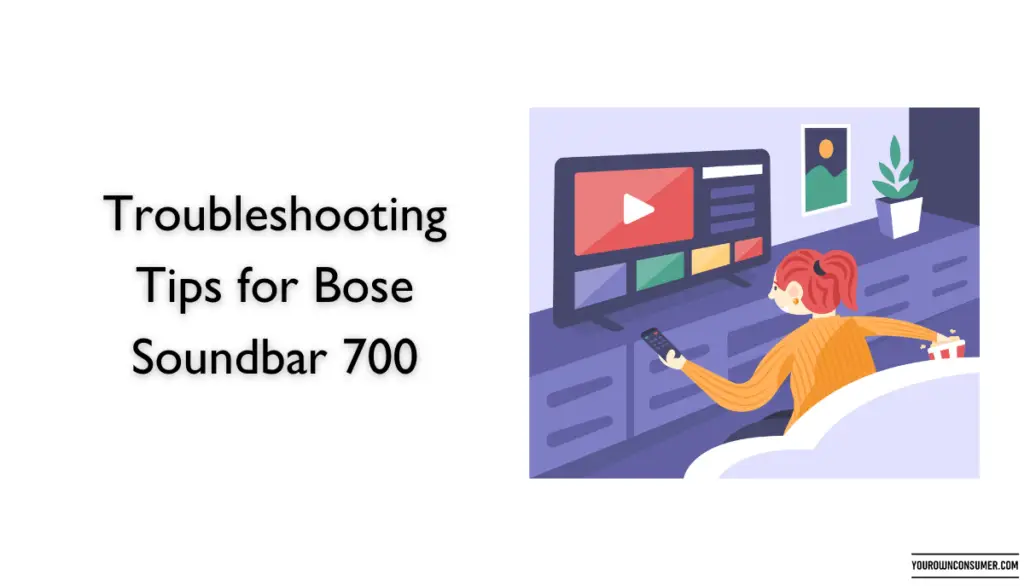
If you encounter any issues during the setup process, here are some troubleshooting tips:
1. Check Cable Connections: Ensure that the HDMI cable is securely connected to both the TV and the soundbar.
2. Verify TV Settings: Double-check your TV’s audio output settings to make sure HDMI ARC is selected.
3. Power Cycle: Try turning off both devices, unplugging them from the power source, and then plugging them back in before turning them on again.
4. Update Firmware: Make sure both your TV and soundbar have the latest firmware updates installed.
5. Contact Customer Support: If all else fails, don’t hesitate to reach out to customer support for both Bose and Sony. They can provide specific troubleshooting guidance.
Conclusion
Connecting your Bose Soundbar 700 to your Sony TV is a straightforward process that can significantly enhance your home entertainment experience. With the right cables and a few simple configuration steps, you’ll be immersed in high-quality audio in no time.
Now, sit back, relax, and enjoy your favorite movies, shows, and music with crystal-clear sound that fills the room.
FAQs: Your Soundbar 700 and Sony TV Connection Questions Answered
1. Can I use any HDMI cable to connect my Bose Soundbar 700 to my Sony TV?
- It’s recommended to use a high-quality HDMI cable for the best results. While many HDMI cables will work, using a reliable one ensures a stable connection.
2. What is the advantage of using HDMI ARC for audio?
- HDMI ARC allows two-way communication between your TV and soundbar, simplifying setup and control. It also supports higher-quality audio formats like Dolby Atmos.
3. Do I need to calibrate the soundbar after connecting it to my TV?
- While not mandatory, calibrating your soundbar can optimize audio quality for your room. Many soundbars, including the Bose Soundbar 700, offer automatic calibration features for convenience.
4. Why can’t I hear any sound from my soundbar after connecting it?
- Ensure that the TV’s audio output is set to HDMI ARC, and the soundbar is correctly selected as the input source. Additionally, check that the soundbar and TV are powered on.
5. Can I connect other devices, like a Blu-ray player, to my Bose Soundbar 700 using HDMI?
- Yes, you can connect multiple HDMI devices to your soundbar. Just switch the input source on the soundbar to the appropriate HDMI port when you want to use a different device.




