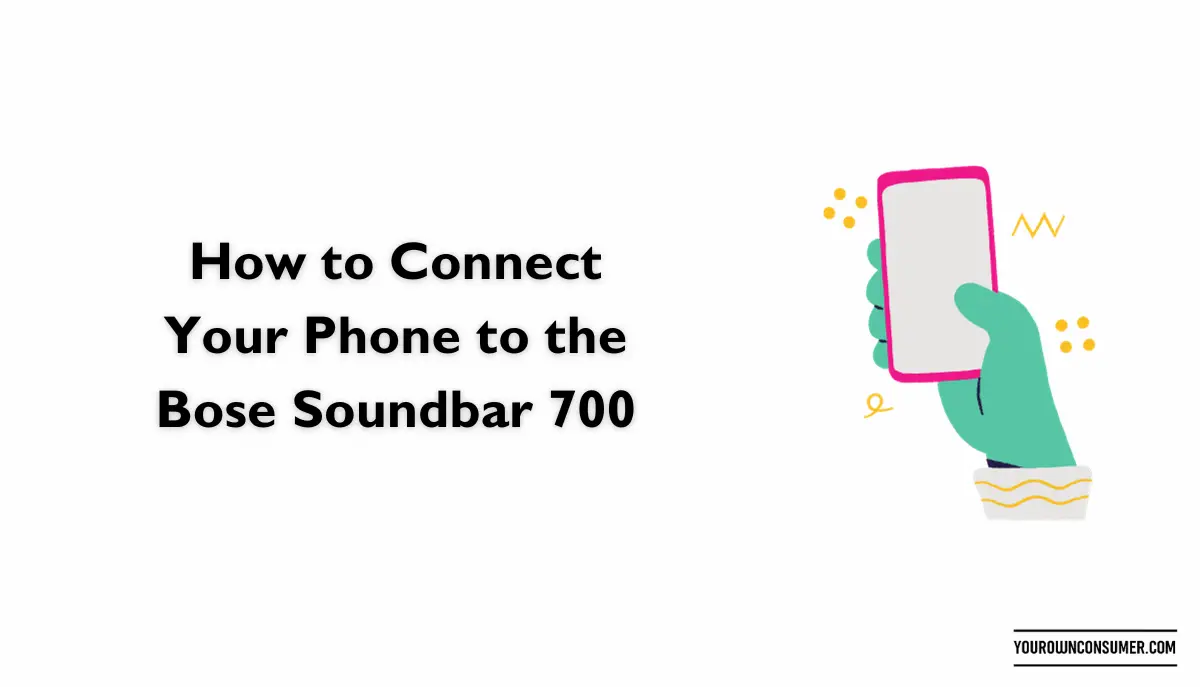Have you just brought home the incredible Bose Soundbar 700 and can’t wait to connect your phone for a mind-blowing audio experience? You’re in the right place! In this comprehensive guide, we’ll walk you through how to connect your phone to the Bose Soundbar 700, so you can enjoy your favorite music, podcasts, and more in top-notch sound quality.
1. Gather Your Tools and Devices
Before we dive into the nitty-gritty of connecting your phone to the Bose Soundbar 700, let’s make sure you have everything you need. You’ll require:
Tools and Devices:
- Bose Soundbar 700
- Smartphone or tablet
- Bose Music app (download from your device’s app store)
- A stable Wi-Fi network
- HDMI cable (optional for certain setups)
2. Position Your Soundbar
The first step is to ensure your Bose Soundbar 700 is correctly positioned. Place it in a central location beneath your TV, ensuring there are no obstructions between the soundbar and your smartphone. This setup will allow for optimal Bluetooth connectivity.
3. Power On Your Soundbar
Plug in your Bose Soundbar 700 and turn it on. You should see a white light on the front, indicating that it’s ready for setup.
4. Download and Open the Bose Music App
Now, take out your smartphone or tablet and download the Bose Music app from your device’s app store. Once installed, open the app.
5. Add Your Soundbar to the Bose Music App
In the app, tap on the “Add Product” button. Select “Soundbar” from the list of available Bose products. Follow the on-screen instructions to connect your Soundbar 700 to the app.
6. Connect to Wi-Fi
To enable seamless connectivity, make sure your Soundbar is connected to your Wi-Fi network. This step is crucial for streaming music from your phone.
7. Pair Your Phone via Bluetooth
Now, it’s time to connect your phone to the Soundbar via Bluetooth. Follow these steps:
For iOS (iPhone/iPad):
- Open your device’s settings.
- Scroll down and select “Bluetooth.”
- Toggle Bluetooth on.
- In the Bose Music app, select your Soundbar 700 from the list of available devices.
For Android:
- Open your device’s settings.
- Tap on “Connected devices” or “Bluetooth.”
- Toggle Bluetooth on.
- In the Bose Music app, select your Soundbar 700 from the list of available devices.
8. Play Your Favorite Music
Congratulations! Your phone is now successfully connected to the Bose Soundbar 700. You can now play your favorite music, podcasts, or any audio content directly through the soundbar. Adjust the volume and settings using the Bose Music app for a customized listening experience.
9. Troubleshooting Tips
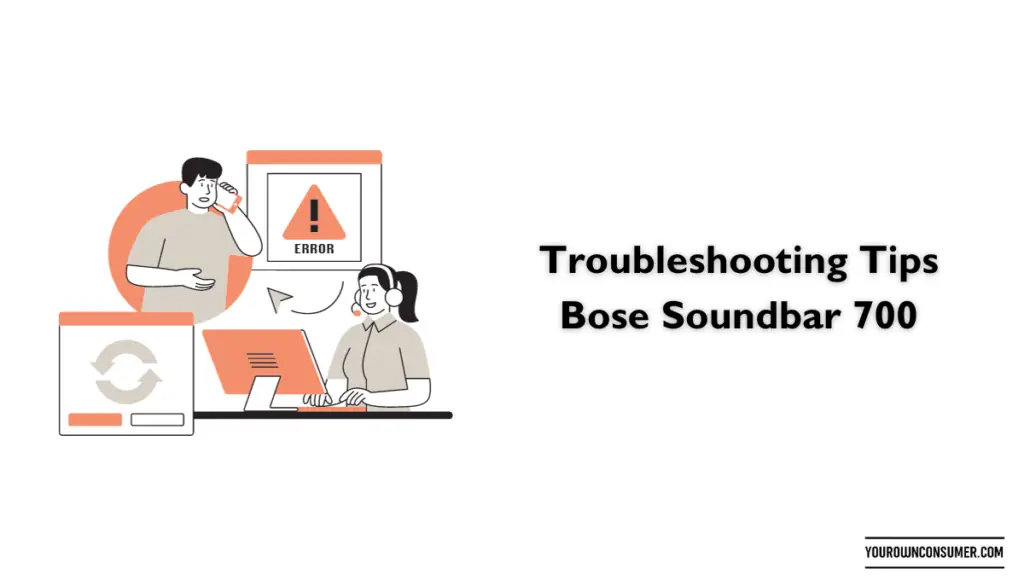
Sometimes, you might encounter issues during the setup process. Here are some troubleshooting tips:
No Sound from Soundbar:
- Ensure the Soundbar is powered on.
- Double-check the Bluetooth connection on your phone.
- Make sure the Soundbar is selected as the audio output on your phone.
Bluetooth Connection Drops:
- Ensure your phone is within the Bluetooth range of the Soundbar (typically around 30 feet).
- Check for interference from other electronic devices and move them away if necessary.
- Restart both your phone and the Soundbar.
Soundbar Not Found in Bose Music App:
- Verify that both your phone and the Soundbar are on the same Wi-Fi network.
- Restart the Bose Music app.
- Reboot your Wi-Fi router if necessary.
10. Enjoy the Bose Soundbar 700 Experience
Now that you’ve successfully connected your phone to the Bose Soundbar 700, it’s time to sit back, relax, and enjoy the immersive audio experience. Whether you’re watching movies, listening to music, or hosting a party, your soundbar will elevate your audio game to a whole new level.
FAQs (Frequently Asked Questions)
1. Can I connect multiple phones to the Bose Soundbar 700?
- Yes, you can connect multiple phones to the Soundbar. Simply follow the same Bluetooth pairing process for each device, and you can switch between them in the Bose Music app.
2. Do I need an HDMI cable to connect my phone to the Soundbar?
- No, you can connect your phone to the Soundbar via Bluetooth, which is a wireless connection. An HDMI cable is only necessary if you want to connect your TV to the Soundbar for audio output.
3. Can I use voice commands to control the Soundbar through my phone?
- Yes, if your phone supports voice assistants like Siri or Google Assistant, you can control the Soundbar’s basic functions using voice commands.
4. What audio sources can I play through the Soundbar from my phone?
- You can stream music, podcasts, videos, and any other audio content from your phone to the Soundbar, as long as it’s playing on your phone.
5. Is there a limit to the Bluetooth range between my phone and the Soundbar?
- The Bluetooth range is typically around 30 feet (10 meters). However, it may vary depending on your phone’s Bluetooth version and any physical obstructions.
Now that you’re armed with the knowledge of how to connect your phone to the Bose Soundbar 700, go ahead and unlock the full potential of your entertainment system. Enjoy superior audio quality and a seamless listening experience like never before!