The Bose 700 Subwoofer is a game-changer in the world of audio. Its deep, booming bass adds a new dimension to your music, movies, and games. But to unlock its full potential, you must know how to connect the Bose 700 Subwoofer to a soundbar. Let’s dive into the process step by step.
Gather Your Equipment
Before we begin, make sure you have the following items ready:
- Bose 700 Subwoofer
- Bose Soundbar
- Power cables for both devices
- An HDMI cable (if using a wired connection)
- A stable Wi-Fi network (if using a wireless connection)
With everything on hand, you’re ready to start your journey to better sound.
Identify Ports and Cables: Understanding the Connections
Take a moment to familiarize yourself with the ports and cables on your subwoofer and soundbar. You’ll typically find ports like HDMI, power, and possibly Ethernet on both devices. Knowing what’s what will make the setup smoother.
Power Up the Subwoofer
Plug the power cable into your subwoofer and a power outlet. Ensure it’s securely connected. Then, turn on the subwoofer using the power button, usually located on the rear or side. You’ll know it’s powered up when the LED indicator lights up.
Connect the Subwoofer to the Soundbar
Now comes the crucial step: connecting your subwoofer to the soundbar. There are two methods to achieve this, depending on your preference and setup.
Wired Connection
If you prefer a wired connection, follow these steps:
- Use an HDMI cable to connect the HDMI-ARC (Audio Return Channel) OUT port on your soundbar to the HDMI-ARC IN port on your TV.
- Connect the Bose 700 Subwoofer to your soundbar using the included audio cable. Plug one end into the “Sub Out” port on the soundbar and the other into the “Bass Module” port on the subwoofer.
- Power on your TV and soundbar. The subwoofer should sync automatically.
Wireless Connection
For a wireless connection, follow these steps:
- Power on your Bose soundbar and subwoofer.
- Access the soundbar’s settings through the Bose Music app on your smartphone or tablet.
- Follow the in-app instructions to connect the subwoofer wirelessly to the soundbar. This typically involves pressing a button on the soundbar and subwoofer to pair them.
Pairing the Subwoofer and Soundbar
Once connected, your soundbar and subwoofer need to communicate effectively. This is usually done automatically in the wireless setup, but for wired connections, check that both devices recognize each other. The LED indicators on both should confirm a successful connection.
Testing the Connection
Now, it’s time to put your setup to the test. Play your favorite music, movie, or game, and listen for the enhanced bass from the subwoofer. If you hear that deep, immersive sound, congratulations – you’ve successfully connected your Bose 700 Subwoofer!
Fine-Tuning Your Audio
To make the most of your new setup, explore your soundbar’s settings. You can adjust the bass and treble levels to suit your preferences. Some soundbars offer preset audio modes for different content types, such as movies, music, and sports.
Optimizing Bass Levels: Finding the Right Balance
The Bose 700 Subwoofer is known for its powerful bass, but you might want to fine-tune it to your liking. Experiment with the bass level to strike the perfect balance between thumping lows and clear mids and highs.
Troubleshooting Common Issues: Addressing Connectivity Problems
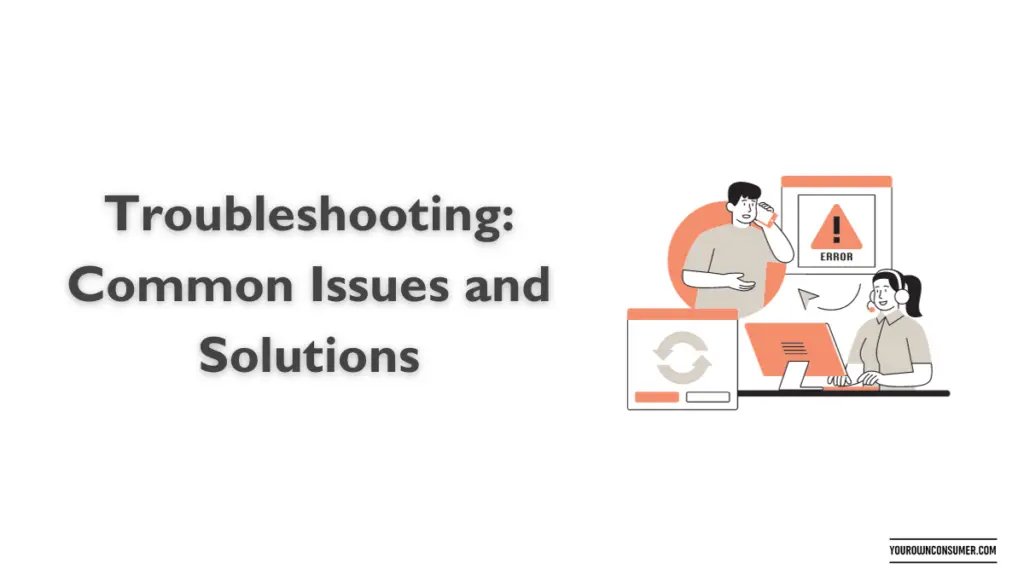
Encountering issues during setup is not uncommon. Here are some common problems and their solutions:
- No Sound from Subwoofer: Check the connection between the soundbar and subwoofer. Ensure they are both powered on and properly paired.
- Interference or Dropout: If using a wireless connection, ensure there are no Wi-Fi or Bluetooth devices causing interference. Reposition your subwoofer and soundbar if necessary.
- Audio Delay: If you notice a delay in sound, adjust the audio sync settings on your TV or soundbar.
Maintenance and Care: Keeping Your Subwoofer in Top Shape
To ensure your subwoofer continues to deliver outstanding bass, keep it clean and free from dust. Dust can accumulate on the speaker and affect its performance. Use a soft brush or a can of compressed air to clean it periodically.
Frequently Asked Questions
Q1: Can I connect the Bose 700 Subwoofer to a non-Bose soundbar?
A1: While the Bose 700 Subwoofer is designed for Bose soundbars, you can use it with other soundbars if they have compatible connectivity options, such as HDMI-ARC.
Q2: Do I need to update the firmware for the subwoofer and soundbar?
A2: It’s a good practice to check for firmware updates for both devices. These updates can improve performance and fix any known issues.
Q3: Can I connect multiple subwoofers to one soundbar?
A3: In most cases, soundbars are designed to work with a single subwoofer. Check your soundbar’s specifications for compatibility with multiple subwoofers.
Q4: What should I do if my subwoofer isn’t producing sound?
A4: Double-check all connections and ensure both the subwoofer and soundbar are powered on and properly paired. If the issue persists, consult the user manual or contact Bose customer support.
Q5: Can I wall-mount the Bose 700 Subwoofer?
A5: No, the Bose 700 Subwoofer is not designed for wall mounting. It should be placed on a stable surface.
Conclusion
Connecting your Bose 700 Subwoofer to your soundbar is a straightforward process that can significantly enhance your audio experience. Whether you choose a wired or wireless connection, the result is a richer, more immersive sound that brings your entertainment to life. So, go ahead and enjoy the power of deep, room-shaking bass – your ears will thank you!




