Are you ready to elevate your TV-watching experience to a whole new level? The Bose Soundbar 700 is here to help you achieve just that. But before you can immerse yourself in crystal-clear audio and deep bass, you’ll need to connect it to your LG TV. Don’t worry; it’s easier than you might think. Let’s find out how to connect your Bose Soundbar 700 to your LG TV. So, grab your remote, and let’s get started!
Getting Started: What You’ll Need
Before diving into the connection process, make sure you have the following items on hand:
1. Bose Soundbar 700
Ensure your Bose Soundbar 700 is unboxed, in good condition, and placed near your LG TV for a hassle-free setup.
2. LG TV
Make sure your LG TV is also ready to go. Ensure it’s powered on and functioning correctly.
3. HDMI Cable
You’ll need an HDMI cable to establish a stable connection between your TV and the soundbar.
4. TV Remote
Keep your LG TV remote handy; you’ll need it for a few crucial steps.
5. Bose Soundbar Remote
Don’t forget the Bose Soundbar remote. You’ll be using it extensively during the setup process.
Step-by-Step Guide How to Connect Bose Soundbar 700 to LG TV
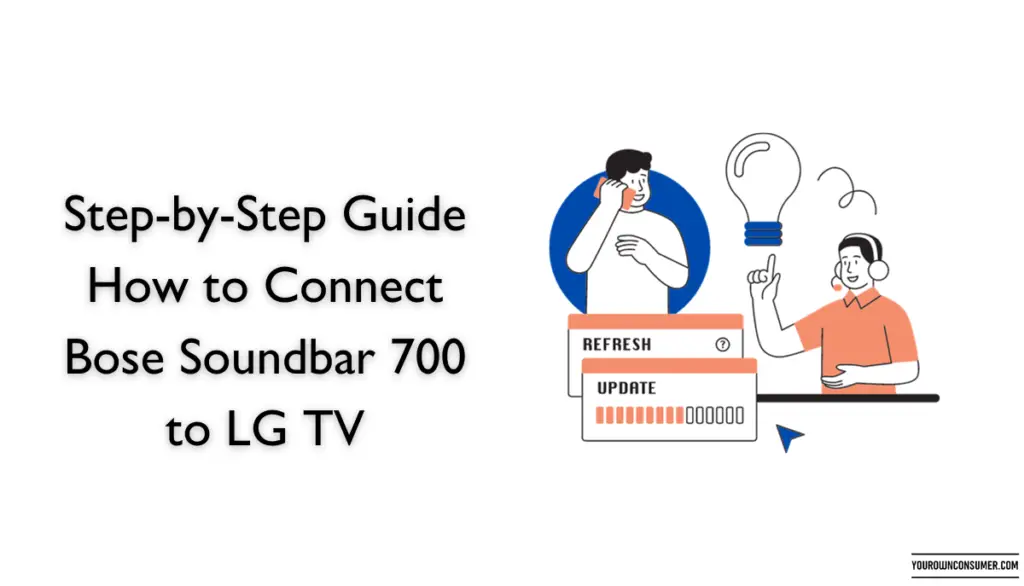
Now, let’s get down to business and connect that soundbar to your TV. Follow these steps:
1. Unpack and Position Your Bose Soundbar 700
Remove the soundbar from its packaging and place it in a location that allows sound to flow freely without obstructions.
2. Plug in the Soundbar
Connect the Bose Soundbar 700 to a power source using the provided power cable. Ensure it’s firmly plugged in, and then turn it on.
3. Prepare the HDMI Cable
Take your HDMI cable and make sure it’s ready for action. If it’s a new cable, remove any protective covers.
4. Connect the HDMI Cable
Locate the HDMI ARC (Audio Return Channel) port on your LG TV. This port is usually labeled and is often found on the back or side of the TV. Connect one end of the HDMI cable to the HDMI ARC port on your TV.
5. Connect the Other End of the HDMI Cable
Now, connect the other end of the HDMI cable to the HDMI OUT (TV ARC) port on your Bose Soundbar 700.
6. Configure Your LG TV Settings
Using your LG TV remote, navigate to the TV’s settings menu. Look for the ‘Sound’ or ‘Audio’ settings. In the audio settings, select ‘Sound Out’ or ‘Audio Output’ and choose ‘HDMI ARC’ as the output option. This step is essential to ensure that the audio from your TV is routed to the soundbar.
7. Bose Soundbar Setup
With your Bose Soundbar 700 remote, press the ‘SoundTouch’ button. This will initiate the setup process. Follow the on-screen instructions, which may include connecting your soundbar to your Wi-Fi network if you want to use streaming services.
8. Test the Connection
To verify that the connection is successful, play some content on your LG TV. You should hear the audio coming through your Bose Soundbar 700. Adjust the volume using the Bose remote to ensure everything is working correctly.
9. Additional Adjustments
Fine-tune your audio experience by exploring the soundbar’s settings. You can adjust the bass, treble, and other audio preferences to suit your taste.
10. Enjoy!
Congratulations! You’ve successfully connected your Bose Soundbar 700 to your LG TV. Now sit back, relax, and enjoy a cinematic audio experience from the comfort of your own home.
Troubleshooting Tips
In case you encounter any issues during the setup process, here are some common troubleshooting tips:
1. Check HDMI Cables
Ensure that both ends of the HDMI cable are securely plugged in. Sometimes, a loose connection can cause audio problems.
2. Restart Devices
Try restarting both your TV and the soundbar. Sometimes, a simple reboot can resolve connectivity issues.
3. Update Firmware
Check if there are any firmware updates available for your Bose Soundbar 700. Updating the firmware can often improve performance and compatibility.
4. Contact Customer Support
If all else fails, don’t hesitate to contact the customer support teams for both Bose and LG. They can provide you with expert assistance to resolve any technical issues.
Frequently Asked Questions
1. Can I use any HDMI cable to connect my Bose Soundbar 700 to my LG TV?
- It’s recommended to use a high-quality HDMI cable, preferably one that supports HDMI ARC (Audio Return Channel), for the best audio experience.
2. What do I do if I don’t hear any sound from the soundbar after connecting it?
- First, double-check that you’ve selected ‘HDMI ARC’ as the audio output on your TV. If the issue persists, consult the troubleshooting tips provided in this guide.
3. Can I connect other devices to my Bose Soundbar 700, such as a gaming console or Blu-ray player?
- Yes, you can connect multiple devices to your soundbar using HDMI or other compatible connections. Switch the input source on the soundbar to the device you want to use.
4. Do I need Wi-Fi for the Bose Soundbar 700 to work?
- While Wi-Fi is not mandatory, it’s required if you want to use streaming services like Spotify or control the soundbar through the Bose Music app.
5. Is it possible to control the TV volume with the Bose Soundbar remote?
- Yes, once your soundbar is connected, you can use the Bose Soundbar remote to control the volume of your TV, eliminating the need for multiple remotes.
Now that you’ve successfully connected your Bose Soundbar 700 to your LG TV and have some troubleshooting tips at your disposal, you’re all set to enjoy a cinematic audio experience from the comfort of your home. Happy watching!




