Did you recently switch home or simply get a new router? You might be wondering how to connect the Bose 700 soundbar to a different WiFi. Follow the easy steps to get your Bose 700 soundbar up and running in no time.
How to Connect Your Bose 700 Soundbar to Wi-Fi
Connecting your Bose 700 Soundbar to different WiFi networks is a breeze. Follow these simple steps, and you’ll be enjoying your favorite tunes and movies in no time.
Preparing Your Soundbar
Before we get into the nitty-gritty, ensure you have these things ready:
- Bose Music App: Download and install the Bose Music app on your smartphone or tablet. This will be your trusty companion throughout the setup process.
- Wi-Fi Network: Make sure you have the Wi-Fi network name and password for the network you want to connect to.
Power Up Your Soundbar
Plug in your Bose 700 Soundbar and turn it on. You should see a white light on the front panel, indicating that it’s in setup mode.
Launch the Bose Music App
Open the Bose Music app on your device. If it’s your first time using the app, you’ll need to create a Bose account or log in if you already have one.
Add Your Soundbar
- Tap the “Add a Product” button in the app.
- Select “Soundbar” from the list of available products.
- Follow the on-screen instructions to put your soundbar in pairing mode. This usually involves pressing a specific button on the soundbar until the light blinks.
Connect to Wi-Fi
- Once your soundbar is in pairing mode, the app will prompt you to select your Wi-Fi network.
- Choose the network you want to connect to and enter the password when prompted.
- The app will then establish a connection between your soundbar and the Wi-Fi network. This might take a minute or two.
Confirmation
You’ll know your Bose 700 Soundbar is connected to the new Wi-Fi network when the status light on the front panel turns solid white. Congratulations, you’re all set!
Connecting to Multiple Wi-Fi Networks
But what if you want to connect your Bose 700 Soundbar to multiple Wi-Fi networks? Maybe you have one network for streaming music and another for streaming movies. No problem, you can switch between them easily.
Adding Additional Wi-Fi Networks
- Open the Bose Music app.
- Tap on your soundbar in the app’s device list.
- Go to “Settings” and then “Wi-Fi Network.”
- Here, you can add additional Wi-Fi networks by selecting “Add a Network.”
- Follow the prompts to enter the new network’s name and password.
Switching Between Networks
Now that you’ve added multiple networks, let’s see how you can switch between them.
- In the Bose Music app, select your soundbar.
- Go to “Settings” and then “Wi-Fi Network.”
- You’ll see a list of the networks you’ve added. Simply choose the one you want to connect to, and your soundbar will switch to that network.
Troubleshooting Tips
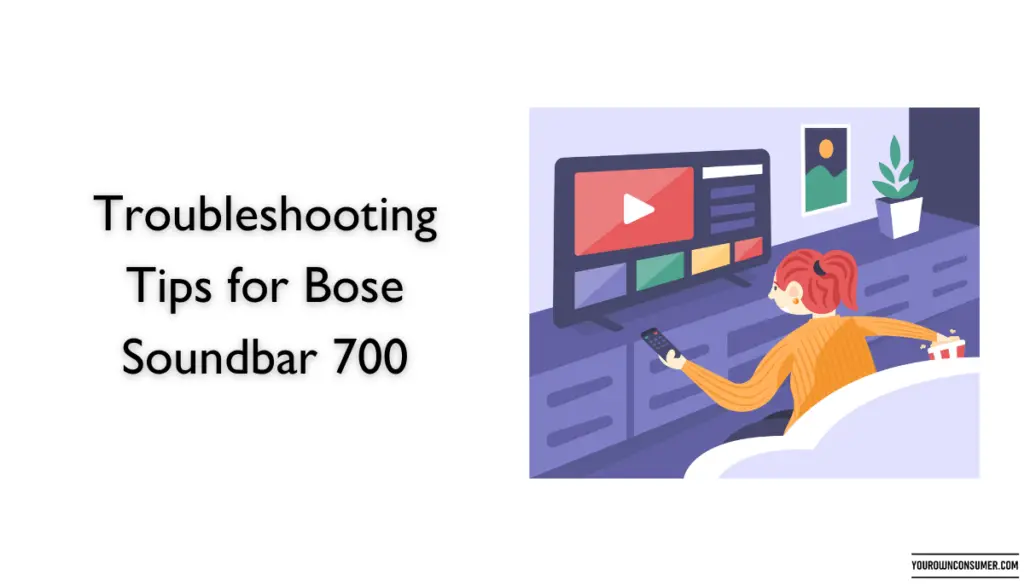
Sometimes, things don’t go as smoothly as planned. If you encounter issues while connecting your Bose 700 Soundbar to Wi-Fi, here are some troubleshooting tips:
Check Your Wi-Fi Network
Make sure your Wi-Fi network is up and running. If it’s not, your soundbar won’t be able to connect. Also, ensure that the network you’re trying to connect to is within range.
Verify Password
Double-check the password you entered for your Wi-Fi network. Typos happen, and they can prevent a successful connection.
Reboot Your Soundbar
If you’re experiencing persistent issues, try turning off your soundbar and then turning it back on. This can sometimes resolve connectivity problems.
Update the App
Ensure you have the latest version of the Bose Music app installed on your device. Outdated apps can sometimes cause compatibility issues.
Frequently Asked Questions (FAQs)
1. Can I connect my Bose 700 Soundbar to a public Wi-Fi network, like at a hotel?
Yes, you can connect your soundbar to public Wi-Fi networks as long as you have the network name and password.
2. Can I connect my soundbar to a 5GHz Wi-Fi network?
Absolutely! The Bose 700 Soundbar is compatible with both 2.4GHz and 5GHz Wi-Fi networks for optimal flexibility.
3. What should I do if I forget the password for my Wi-Fi network?
If you forget your Wi-Fi password, you’ll need to contact your internet service provider to reset it.
4. Can I control my Bose 700 Soundbar with multiple devices on the same Wi-Fi network?
Yes, you can connect multiple devices to your soundbar through the Bose Music app, allowing for seamless control from various devices.
5. Does the Bose 700 Soundbar support Ethernet connections in addition to Wi-Fi?
Yes, the soundbar has an Ethernet port for wired connections if you prefer a wired setup.
Now you know how to connect the Bose 700 Soundbar to a different WiFi network by following these steps. Whether you’re adding new networks or troubleshooting issues, we hope this guide has been helpful. Now, it’s time to sit back, relax, and enjoy the incredible audio experience that your soundbar has to offer. Happy listening!




