In a world where our homes are becoming smarter by the day, the fusion of high-quality audio and intelligent voice assistants has become more of a necessity than a luxury. If you’re eyeing the Bose Soundbar 700 to elevate your home entertainment experience, you might be wondering: does Bose Soundbar 700 work with Google Home?
The short answer is yes, but let’s dive deeper into the details to ensure you make an informed decision.
Understanding the Basics
Before we delve into compatibility, let’s grasp the fundamentals. The Bose Soundbar 700 is renowned for its exceptional sound quality and sleek design. It’s not just a soundbar; it’s a statement piece for your living room. On the other hand, Google Home is the embodiment of smart home convenience. It’s your virtual assistant, ready to execute your commands, from setting reminders to answering questions.
Setting the Stage
The integration of Bose Soundbar 700 and Google Home is like casting two A-list actors in the same blockbuster movie. It’s a match made in tech heaven. To make it work seamlessly, you’ll need a few things in place:
1. Wi-Fi Connection: Both devices need to be connected to the same WiFi network. This is the digital red carpet that allows them to communicate.
2. Bose Music App: Download and set up the Bose Music app on your smartphone. It’s the director that orchestrates this cinematic experience.
3. Google Home App: Similarly, make sure you have the Google Home app installed on your smartphone. This app is your scriptwriter.
The Setup Process
Now, let’s get to the action. Here’s how you can make your Bose Soundbar 700 and Google Home work in perfect harmony:
Step 1: Bose Soundbar Setup
- Plug in your Bose Soundbar 700 and follow the setup instructions using the Bose Music app.
- Ensure your soundbar is connected to your Wi-Fi network. This step is pivotal for the subsequent integration.
Step 2: Google Home Setup
- Open the Google Home app and tap the ‘+’ icon to add a new device.
- Select “Set up the device,” and then choose “Works with Google.”
- Search for “Bose” and follow the on-screen instructions to link your Bose account.
Step 3: Voice Control
Now, the magic begins. With the setup complete, you can use your Google Home to control your Bose Soundbar 700 using voice commands. For instance:
- Say “Hey Google, play some jazz on the Bose Soundbar.”
- “Hey Google, set the volume on the Bose Soundbar to 50%.”
- “Hey Google, pause the Bose Soundbar.”
The Perks of Integration
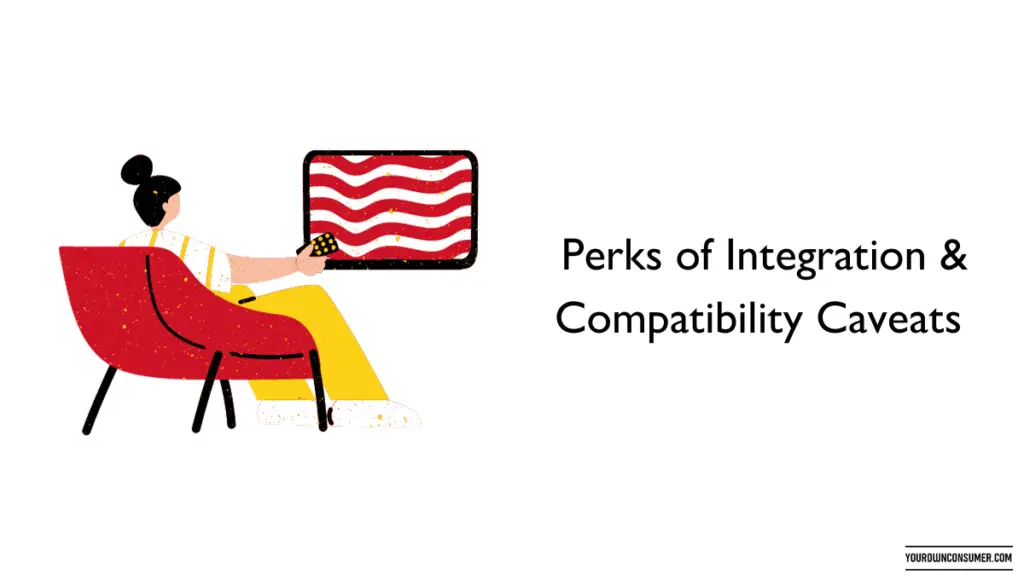
1. Voice Control
The integration of Google Home with the Bose Soundbar 700 unlocks a world of convenience. Imagine lounging on your couch, and with a simple voice command, you’re immersed in your favorite music or movie. It’s like having your own personal assistant for entertainment.
2. Multi-Room Audio
One of the perks of this integration is the ability to create a multi-room audio system. You can sync your Bose Soundbar 700 with other compatible Bose speakers and play music in different rooms simultaneously. Say goodbye to the days of walking from room to room adjusting speakers individually.
3. Smart Home Integration
Google Home isn’t just about sound control. It can also manage your smart home devices. With a single command, you can dim the lights, adjust the thermostat, and set the mood for a perfect movie night.
4. Seamless Updates
Both Bose and Google continuously roll out updates to enhance performance and add new features. With this integration, you can easily keep your Bose Soundbar 700 up-to-date through the Bose Music app.
Compatibility Caveats
While the Bose Soundbar 700 and Google Home integration is generally smooth sailing, there are a few points to consider:
Firmware Updates: Ensure that both your soundbar and Google Home app are updated to the latest firmware for the best compatibility.
Voice Command Precision: Sometimes, the voice recognition might not be spot on, especially in noisy environments. Be prepared to repeat your commands occasionally.
Wi-Fi Reliability: A stable Wi-Fi connection is crucial. If your network is frequently unstable, it might lead to connectivity issues.
Third-Party Services: Some third-party streaming services may not be fully compatible with voice commands. Be sure to check the list of supported services.
Conclusion
With the right setup and a stable Wi-Fi connection, you’ll have the ultimate entertainment experience at your beck and call. Whether it’s playing your favorite tunes, adjusting the volume, or creating a smart home ambiance, this duo has got you covered. So, yes, the Bose Soundbar 700 works seamlessly with Google Home, giving you the best of both worlds – exceptional sound and smart control.
FAQs
1. Can I control the Bose Soundbar 700 with my Google Home Mini?
Yes, you can control the Bose Soundbar 700 with a Google Home Mini. The integration works with various Google Home devices, including the Mini.
2. Do I need a Bose SoundTouch speaker for this integration?
No, the Bose SoundTouch series is not required for integrating the Bose Soundbar 700 with Google Home. The integration works independently.
3. Can I use voice commands to switch between HDMI inputs on the Bose Soundbar?
Yes, you can use voice commands to switch between HDMI inputs on the Bose Soundbar 700 when it’s integrated with Google Home. For example, you can say, “Hey Google, switch to HDMI 2 on the Bose Soundbar.”
4. Is the Bose Soundbar 700 compatible with other virtual assistants, like Amazon Alexa?
Yes, the Bose Soundbar 700 is compatible with multiple virtual assistants, including Amazon Alexa. You can choose your preferred voice assistant during setup.
5. What should I do if I face connectivity issues between my Bose Soundbar 700 and Google Home?
If you encounter connectivity issues, ensure that both your soundbar and Google Home app are updated to the latest firmware. Additionally, check your Wi-Fi network for stability and try restarting both devices if needed.




