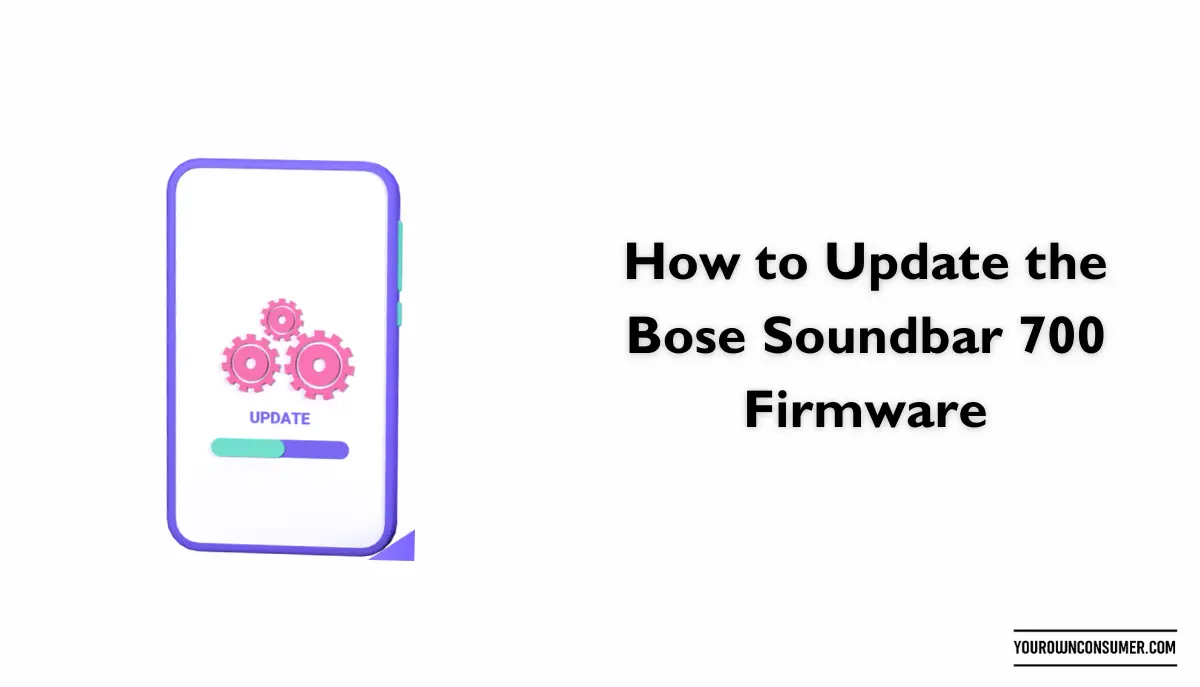Is your Bose Soundbar 700 in need of a software boost? Firmware updates are like a shot in the arm for your device, bringing not only bug fixes but also new features and enhanced performance. In this guide, we’ll walk you through the steps on how to update the Bose Soundbar 700 firmware. It’s easier than you might think, and by the end of this article, you’ll be enjoying the latest enhancements on your audio powerhouse.
Why Update Your Bose Soundbar 700 Firmware?
Before we dive into the update process, let’s first understand why updating your Bose Soundbar 700‘s firmware is important. Think of firmware as the brain of your soundbar. It controls everything from audio processing to connectivity. Here’s why you should keep it up to date:
1. Bug Fixes: Just like any other software, firmware can have its quirks. Updates often include bug fixes that can improve the stability and functionality of your soundbar.
2. Enhanced Features: Manufacturers regularly introduce new features and improvements through firmware updates. These updates can unlock exciting new capabilities for your Bose Soundbar 700.
3. Improved Performance: Firmware updates can fine-tune your soundbar’s performance, ensuring that it delivers the best audio quality possible.
4. Security: Firmware updates can also patch vulnerabilities, keeping your device secure from potential threats.
Now that you understand the benefits, let’s get into the nitty-gritty of updating your Bose Soundbar 700 firmware.
Checking Your Current Firmware Version
Before proceeding with the update, it’s a good idea to check your current firmware version. This will help you confirm whether an update is needed and also allow you to verify that the update was successful.
- Turn on Your Soundbar: Ensure your Bose Soundbar 700 is powered on and connected to your TV.
- Access the Bose Music App: Open the Bose Music app on your smartphone or tablet. If you don’t have the app, you can download it from the App Store (for iOS) or Google Play (for Android).
- Select Your Soundbar: In the app, select your Bose Soundbar 700 from the list of available devices.
- Check Firmware Version: Navigate to the “Settings” or “Information” section of the app. Here, you should see the current firmware version installed on your soundbar.
Downloading the Latest Firmware
Now that you know your current firmware version, it’s time to check if an update is available.
- Connect to Wi-Fi: Ensure that your soundbar is connected to a Wi-Fi network. Firmware updates are typically downloaded over Wi-Fi.
- Launch the App: Open the Bose Music app on your device.
- Select Your Soundbar: Choose your Bose Soundbar 700 from the list of connected devices.
- Check for Updates: In the app, navigate to the “Settings” or “System” section and look for an option like “Check for Updates” or “Firmware Update.” Select it.
- Download and Install: If a new firmware version is available, the app will prompt you to download and install it. Follow the on-screen instructions to complete the process.
Updating Your Soundbar
Once the firmware update is downloaded, it’s time to install it on your Bose Soundbar 700.
- Install the Update: The Bose Music app will guide you through the installation process. Typically, you’ll need to confirm that you want to install the update. Once confirmed, the update will begin.
- Wait Patiently: Firmware updates can take some time to install, so be patient. Your soundbar may restart a few times during the process.
- Completion: When the update is complete, you’ll receive a notification. Your Bose Soundbar 700 is now running the latest firmware.
Troubleshooting and Tips

While updating your Bose Soundbar 700’s firmware is usually straightforward, here are some tips and troubleshooting steps in case you encounter issues:
1. Slow Internet Connection: If your Wi-Fi connection is slow, the download and installation may take longer. Ensure you have a stable and fast Wi-Fi connection before starting the update.
2. App Not Detecting Soundbar: If the app doesn’t detect your soundbar, ensure that both your smartphone/tablet and soundbar are connected to the same Wi-Fi network. Also, check if your soundbar’s firmware is compatible with the app.
3. Update Failures: In rare cases, updates may fail. If this happens, try the update process again. If it continues to fail, contact Bose customer support for assistance.
Conclusion
Updating the firmware on your Bose Soundbar 700 is a simple yet effective way to ensure you’re getting the best possible performance and features from your audio device. By following the steps outlined in this guide, you’ll be able to keep your soundbar up to date and enjoy an enhanced audio experience.
FAQs
1. How often should I update my Bose Soundbar 700 firmware?
Firmware updates are typically released periodically, so it’s a good practice to check for updates every few months. However, if your soundbar is working perfectly and you’re satisfied with its performance, you don’t need to update it with every new release.
2. Do I need the Bose Music app to update the firmware?
Yes, the Bose Music app is the recommended way to update your soundbar’s firmware. It provides a user-friendly interface and step-by-step instructions for the update process.
3. Can I update the firmware without an internet connection?
No, firmware updates for the Bose Soundbar 700 require an internet connection. They are downloaded and installed over Wi-Fi.
4. What should I do if the firmware update fails?
If the firmware update fails, try the process again. Ensure you have a stable internet connection and that your soundbar is compatible with the update. If the issue persists, contact Bose customer support for assistance.
5. Are firmware updates free for the Bose Soundbar 700?
Yes, firmware updates provided by Bose are typically free of charge. You can download and install them at no additional cost to keep your soundbar up to date.