In this blog, let us go over the step-by-step process of how to connect Bose Soundbar 700 to TV quick and easy. We will get you enjoying a cinematic audio experience from the comfort of your home in no time.
Why Upgrade Your TV Sound with Bose Soundbar 700?
Before going over the setup process, let’s understand why the Bose Soundbar 700 is a significant upgrade for your TV audio experience.
Immersive Sound Quality
The Bose Soundbar 700 offers an audio experience like no other. Its advanced technology delivers clear and immersive sound that enhances your movie nights and TV shows. You’ll hear every detail, from soft whispers to explosive action sequences, making your entertainment more captivating.
Sleek and Stylish Design
Beyond its impressive sound quality, the Soundbar 700 features a sleek and modern design that complements any home theater setup. It’s not just about great sound; it’s about aesthetics too. This soundbar adds a touch of elegance to your living space.
Voice Control
One of the standout features of the Soundbar 700 is its built-in Amazon Alexa. This means you can enjoy the convenience of voice control. Just ask Alexa to play your favorite music, adjust the volume, or even provide you with the latest weather updates. It’s like having a personal assistant for your entertainment needs.
What You’ll Need
Ensure you have the following items ready before getting down with the setup:
- Bose Soundbar 700: This is the star of the show.
- Television: You should have your TV ready and powered on.
- HDMI Cable: You’ll need an HDMI cable with an ARC-compatible HDMI port. ARC stands for Audio Return Channel, and it simplifies the audio connection.
- Bose Music App: Download and install the Bose Music App on your smartphone. You’ll use this app to set up your soundbar.
How to Connect Bose Soundbar 700 – Guided Steps
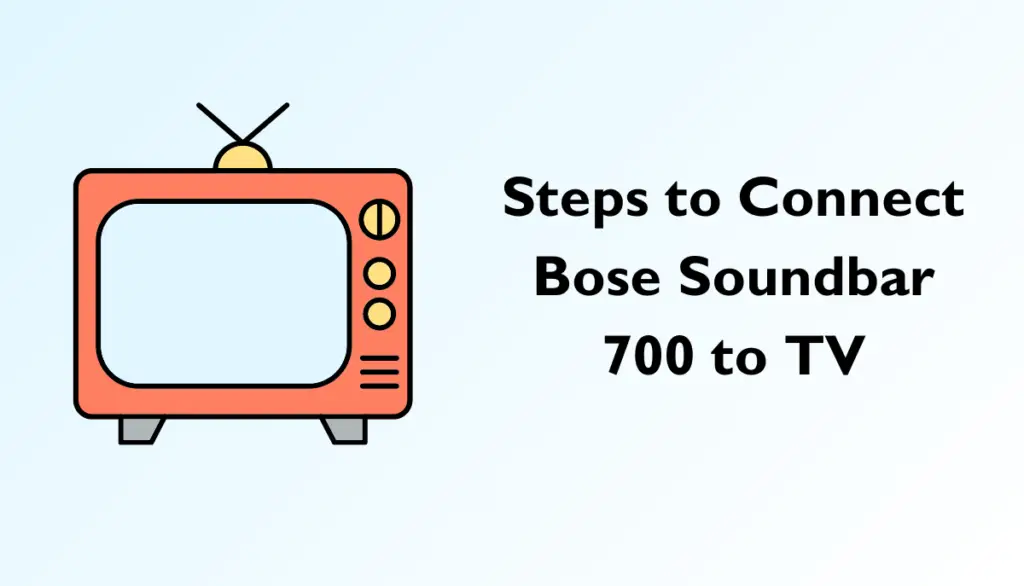
Now, let’s get your Bose Soundbar 700 connected to your TV so that you can start enjoying the exceptional audio experience ASAP.
Step 1: Find the Right Spot
Choosing the right location for your soundbar is crucial. Place your Bose Soundbar 700 in an ideal spot below or above your TV. Ensure it’s centered to achieve balanced sound distribution throughout your room.
Step 2: Power On
Plug the soundbar into an electrical outlet and turn it on. You’ll see a light on the front of the soundbar indicating it’s ready for action.
Step 3: Connect to TV
Use an HDMI cable to connect the HDMI OUT (ARC) port on your Bose Soundbar 700 to the HDMI ARC port on your TV. Remember, the ARC feature simplifies the audio connection and allows for bidirectional communication between your TV and soundbar.
Step 4: Configure TV Settings
Now, it’s time to configure your TV settings. Grab your TV remote and navigate to the settings menu. Look for the ‘Sound’ or ‘Audio’ options. Within those settings, search for ‘Sound Output’ or ‘Audio Output.’ Here, you should find an option to choose the audio source. Select ‘HDMI ARC’ as your audio output source. This tells your TV to send audio to the soundbar through the HDMI connection.
Step 5: Bose Music App Setup
To further enhance your experience and take full advantage of the Soundbar 700’s features, open the Bose Music App on your smartphone. Follow the on-screen instructions to set up your soundbar. This process will likely involve connecting the soundbar to your WiFi network. The app will guide you through this, ensuring a seamless connection.
Step 6: Fine-Tune Your Sound
With your soundbar connected and the Bose Music App at your disposal, you can fine-tune your sound settings to perfection. Adjust the bass, treble, and other sound settings to suit your preferences. The app provides an intuitive interface that makes customization a breeze.
Step 7: Test It Out
Now that everything is set up, it’s time to put it to the test. Play your favorite movie or TV show and experience the significant difference in sound quality. You’ll immediately notice the clarity, depth, and richness of the audio, elevating your entertainment to new heights.
Troubleshooting Tips
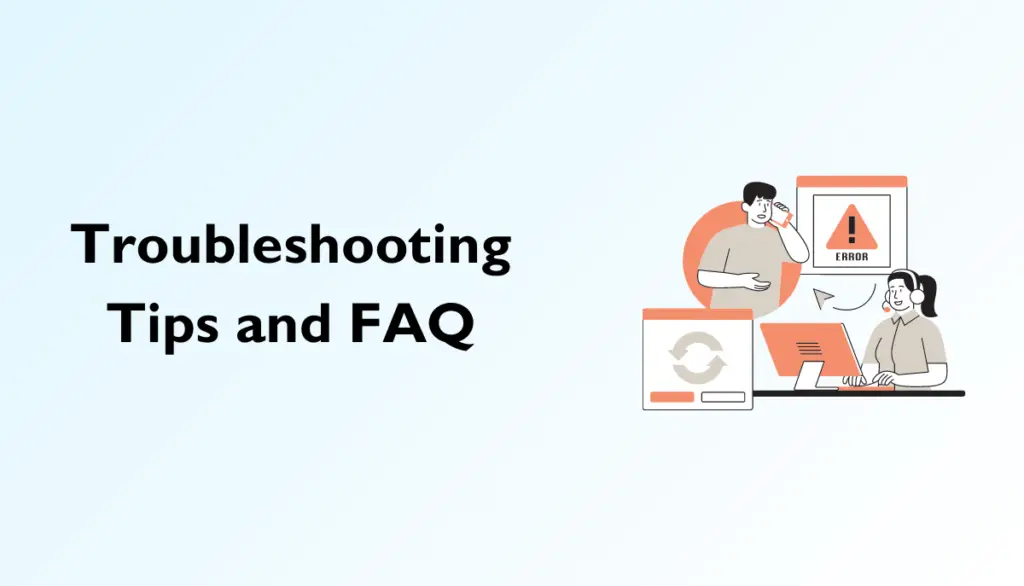
While the setup process is straightforward, you might encounter a few hiccups along the way. Here are some troubleshooting tips to help you out:
No Sound: If you’re not getting any sound, first check that the HDMI cable is securely connected at both ends. Ensure both the soundbar and TV are powered on.
Audio Delay: If you notice an audio delay (where the sound doesn’t sync with the video), check your TV settings. Many modern TVs allow you to adjust the audio delay to sync it with the video.
Bose Music App Issues: If you encounter any issues with the Bose Music App, try closing the app and reopening it. You can also restart your smartphone if needed.
Conclusion
Connecting your Bose Soundbar 700 to your TV is a straightforward process that significantly enhances your TV-watching experience. With crystal-clear sound, a sleek design that complements your living space, and the convenience of voice control, you’re now ready to enjoy the ultimate TV sound.
Remember that the Bose Soundbar 700 offers not just superior audio quality but also a touch of modern elegance to your home entertainment setup. So sit back, relax, and immerse yourself in a world of incredible sound.
Frequently Asked Questions (FAQs)
Q1: Can I connect the Bose Soundbar 700 to any TV?
Yes, you can connect the Soundbar 700 to most modern TVs with an HDMI ARC port. However, it’s essential to check your TV’s compatibility before purchasing the soundbar.
Q2: What if my TV doesn’t have an HDMI ARC port?
If your TV lacks an HDMI ARC port, you can still connect the Soundbar 700 using an optical audio cable. While HDMI ARC is the preferred method for its simplicity, optical audio cables can provide high-quality audio as well.
Q3: Can I control the Soundbar 700 with my TV remote?
In many cases, yes. The Soundbar 700 often supports HDMI-CEC (Consumer Electronics Control), allowing you to control it with your TV remote. However, this functionality may vary depending on your TV model.
Q4: Does the Soundbar 700 support Bluetooth connectivity?
Yes, the Soundbar 700 comes equipped with Bluetooth capabilities. This means you can wirelessly stream music from your smartphone, tablet, or other Bluetooth-enabled devices to the soundbar.
Q5: What’s the advantage of using the Bose Music App?
The Bose Music App offers several advantages. It simplifies the setup process, provides easy access to sound customization options, and allows you to control the soundbar remotely. Additionally, if you have an Amazon Alexa device, you can integrate it with the soundbar through the app for voice control.




